Local Business
My Business on Google Maps: Guide to Google Local Business
Thu, 18 Jul 2024 14:54:46 GMT
Speak to our Hyperlocal Expert
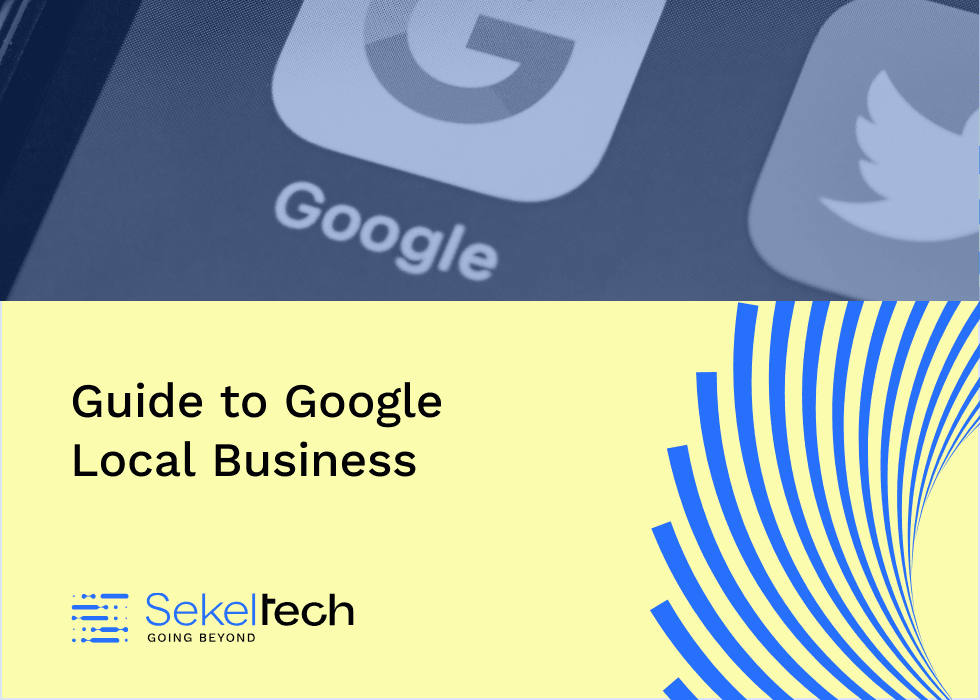
My Business Google Maps refers to optimising your business profile on Google My Business (GMB) for local search visibility. It includes managing business information, engaging with customers, and leveraging Google Maps for increased local presence.
In today's digital age, local search has become a crucial aspect of how consumers discover and engage with businesses. With the increasing reliance on smartphones and the internet for everyday decisions, having a strong online presence is essential for businesses to thrive. Local searches, such as "restaurants near me" or "best coffee shop in [city]," have skyrocketed, emphasising the need for businesses to be easily discoverable by potential customers in their vicinity.
Enter Google My Business (GMB) – a powerful tool that plays a pivotal role in local search optimization. GMB allows businesses to manage their online presence across Google, including Search and Maps. By leveraging GMB, businesses can provide accurate information, showcase their offerings, and engage with customers, ultimately enhancing their visibility and attracting more local customers. In this article, we will demystify how "My Business Google Maps" can be optimised to boost your local presence and drive more traffic to your business.
What is GMB?
Google My Business (GMB) is a free tool provided by Google that allows businesses to manage their online presence across Google Search and Google Maps. By creating a GMB listing, businesses can optimise their "My Business Google Maps" visibility, improve "Google Local Business" search rankings, and engage effectively with customers. It helps businesses to:
- Create and verify their business listing.
- Update business information like address, phone number, and hours of operation.
- Post updates, offers, and events directly to their profile.
- Interact with customers by responding to reviews and answering questions.
GMB is essential for local search optimization, ensuring your business is visible to customers searching for products or services in your area.
Example:
Imagine you own a Jewellery shop in your city. By setting up a GMB profile, you can ensure that when someone searches for "jewellery shop near me" or "Gold jewellery in [City]," your Jewellery store appears in the search results.
Your GMB listing might include:
- Business Name: [Your Store Name]
- Address: [Your Store Address]
- Phone Number: [Your Phone Number]
- Website: [ Your Website]
- Hours of Operation: Mon-Fri 8:00 AM - 8:00 PM, Sat-Sun 9:00 AM - 6:00 PM
- Photos: Pictures of your storefront, popular gold,silver & diamond Jewellery, and the design of your Jewellery.
- Posts: Updates about new designs, festival specials, and upcoming offers.
- Reviews: Customer feedback praising your Jewellery designs and friendly service.
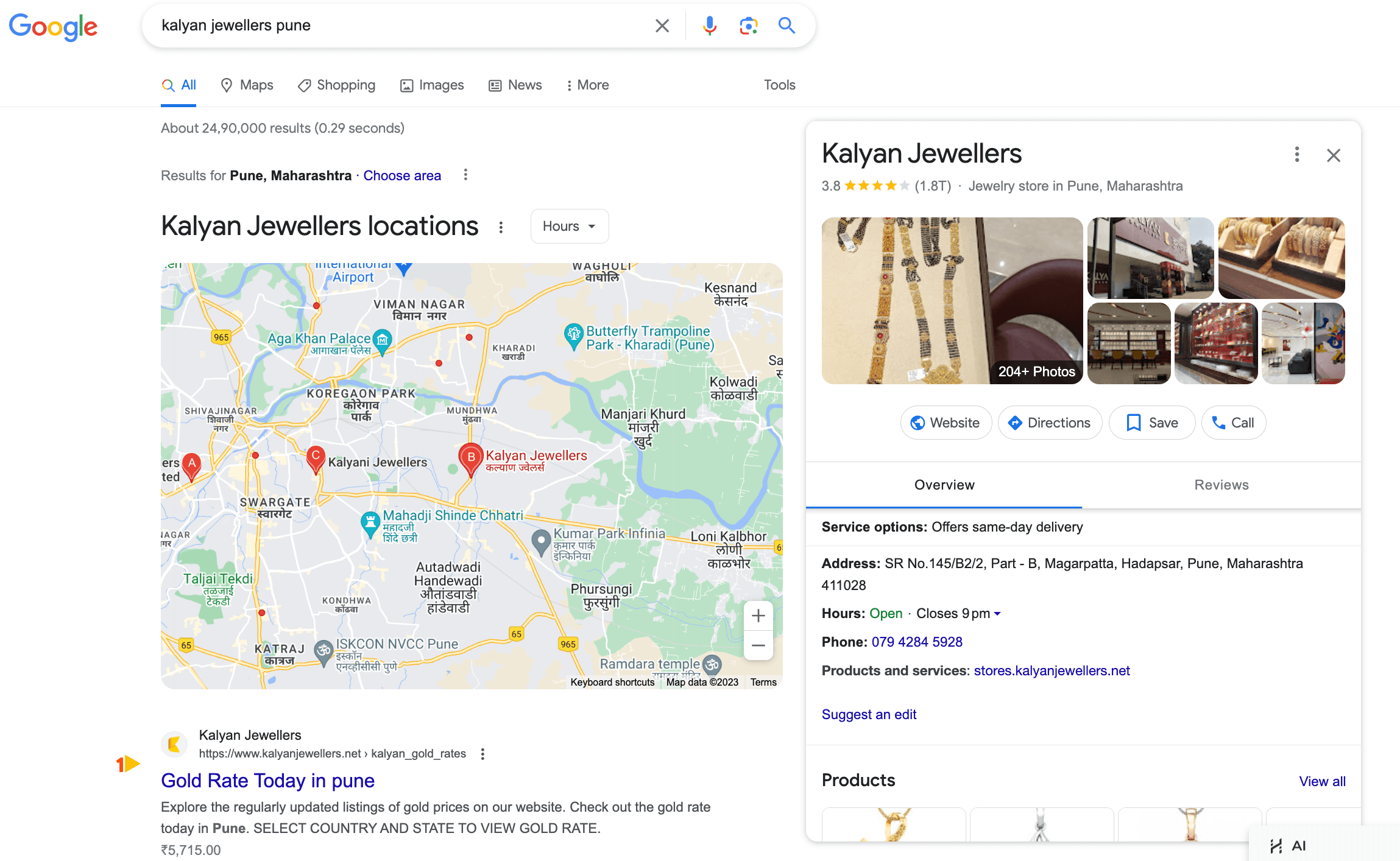
With an optimised GMB profile, Your store will be more likely to appear in local searches, attract more customers, and provide valuable information to potential visitors.
How Do I Get My Business Listed on Google?
To get your Google Local Business listed on Google, follow these steps:
1. Sign in to Google My Business
Go to Google My Business and sign in with your Google account. This is where you’ll start the process of adding your My Business Google Maps profile.
2. Enter Your Business Information
- Business Name: Enter the exact name of your business to ensure it shows up correctly on Google.
- Business Category: Choose a relevant category, which helps potential customers find your Google Local Business more easily when searching for services or products.
3. Add a Location (Optional)
For physical locations, enter the business address. This is essential if you want your business to appear on Google Maps My Business. For service-based businesses without a physical storefront, you can specify a service area instead of an address.
4. Add Contact Information
Include your business phone number and website link, which will be accessible on your Google Local Business profile.
5. Verify Your Business
Google requires verification for your business to appear on Google and Maps. Verification methods include postcard, phone, email, or instant verification, and once confirmed, your My Business Google Maps listing becomes live.
6. Optimise Your Listing
To maximise engagement, add photos, business hours, a description, and monitor reviews on your Google Local Business profile.
Benefits of Adding My Business on Google Maps
Adding your business to Google Maps through Google My Business (GMB) offers numerous benefits that can significantly enhance your online presence and visibility. Here are the key advantages:
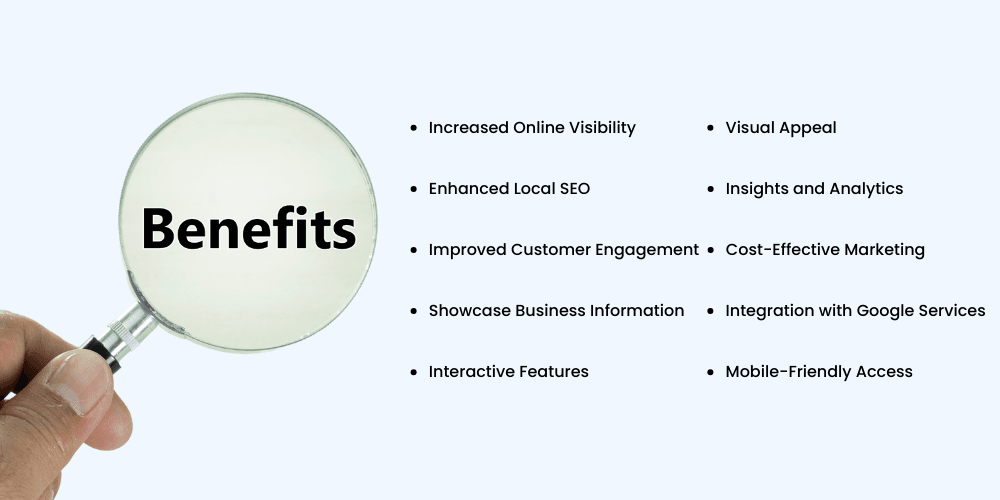
1. Increased Online Visibility
By listing your business on Google Maps, you increase the chances of appearing in local search results when potential customers search for products or services related to your business.
2. Enhanced Local SEO
Google Maps listings are integral to local search engine optimization (SEO). Optimising your GMB profile with accurate information and relevant keywords can improve your rankings in local search results, attracting more local customers.
3. Improved Customer Engagement
Google My Business allows customers to find essential information about your business directly on Google Search and Maps. They can access your business hours, contact details, website link, and even book appointments or place orders through integrated features.
4. Showcase Business Information
You can showcase detailed business information such as your address, phone number, business hours (including special hours for holidays), and a brief description of your offerings. This makes it easier for potential customers to learn about your business quickly.
5. Interactive Features
GMB provides interactive features like customer reviews, Q&A sections, and direct messaging. Engaging with customer reviews and answering questions promptly can build trust and credibility with your audience.
6. Visual Appeal
You can upload high-quality photos and videos of your business, products, and services to your GMB profile. Visual content attracts more attention and gives potential customers a glimpse of what to expect when they visit your business.
7. Insights and Analytics
Google My Business offers insights into how customers find and interact with your business listing. You can see metrics such as views, clicks, calls, and direction requests, enabling you to refine your marketing strategies based on real-time data.
8. Cost-Effective Marketing
Creating and managing a Google Maps listing through GMB is free. It provides a powerful marketing tool without requiring a significant financial investment, making it accessible for businesses of all sizes.
9. Integration with Google Services
Your GMB profile integrates seamlessly with other Google services like Google Search, Google Ads, and Google Analytics. This integration enhances your ability to track performance and optimise your online presence across multiple platforms.
10. Mobile-Friendly Access
Given the increasing use of smartphones for local searches, having your business on Google Maps ensures mobile users can easily find and navigate to your location, driving foot traffic and conversions.
By leveraging these benefits, adding your business to Google Maps via Google My Business can effectively boost your local visibility, attract more customers, and contribute to the overall growth and success of your business.
How Do I Add My Business to Google Maps?
If you want to ensure your business appears in My Business Google Maps, follow these steps:
1. Set Up Through Google My Business
Once your Google Local Business is verified on Google My Business, it should automatically appear on Google Maps My Business. This integration is seamless once the listing is complete.
2. Verify Your Address
If your business location isn’t showing on My Business Google Maps, double-check that the address is correct and that Google has fully verified it.
3. Add Multiple Locations
For businesses with multiple sites, use the Google My Business dashboard to “Add Location” for each one, ensuring all are verified for display on Google Maps My Business.
4. Keep Information Updated
Regular updates to your business profile keep your Google Local Business listing relevant and improve search ranking on Maps.
Step-by-Step Guide to Optimising My Business on Google Maps
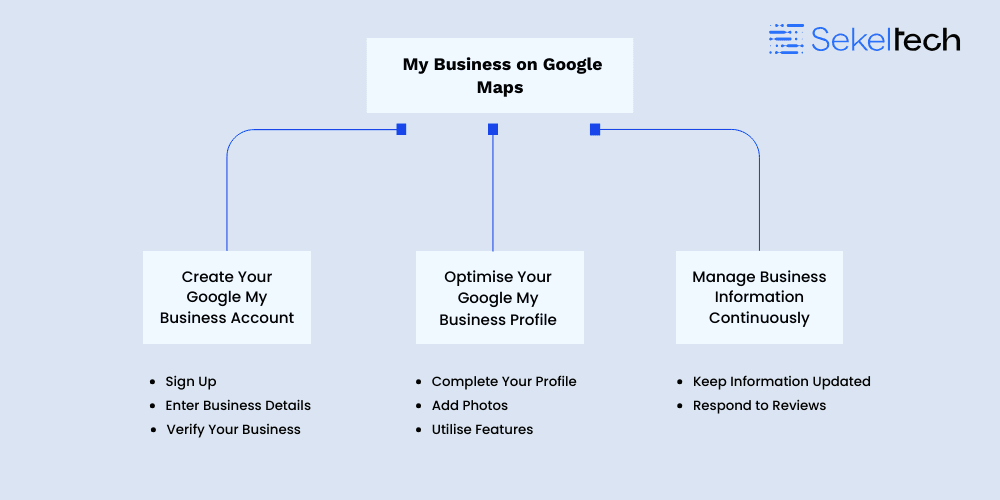
1. Create Your Google My Business Account
- Sign Up
Visit the Google My Business website and sign in with your Google account.
- Enter Business Details
Provide accurate information about your business, including name, address, phone number, and website URL.
- Verify Your Business
Verify your business through a postcard, phone call, email, or instant verification (if eligible).
2. Optimise Your Google My Business Profile
- Complete Your Profile
Fill out all fields thoroughly, including business hours, special hours, attributes (e.g., wheelchair accessibility), and a detailed business description.
- Add Photos
Upload high-quality photos that showcase your business, products, services, and team to attract customers visually.
- Utilise Features
Use Google Posts to share updates, promotions, events, and offers directly on your GMB profile to keep customers informed and engaged.
3. Manage Business Information Continuously
- Keep Information Updated
Regularly update business hours, address, phone number, and other details to reflect any changes.
- Respond to Reviews
Engage with customer reviews by responding promptly, addressing feedback, and thanking customers for positive reviews.
Enhance your understanding with this informative video on "Revolutionising Google My Business Growth with Sekel Tech"
Top 10 Google My Business (GMB) Tips to Optimise Your Profile
Here are the top 10 Google My Business tips to optimise your profile and get your google local business noticed by potential customers searching for what you offer:
#1 GMB Tip - Complete and Accurate Information
Provide detailed and accurate information about your business. This includes your business name, address, phone number, website, and hours of operation, including special hours for holidays or events. A detailed description of your business offerings is also essential. Google prioritises complete profiles when ranking businesses in local searches, so the more information you provide, the better your chances of appearing in relevant search results.
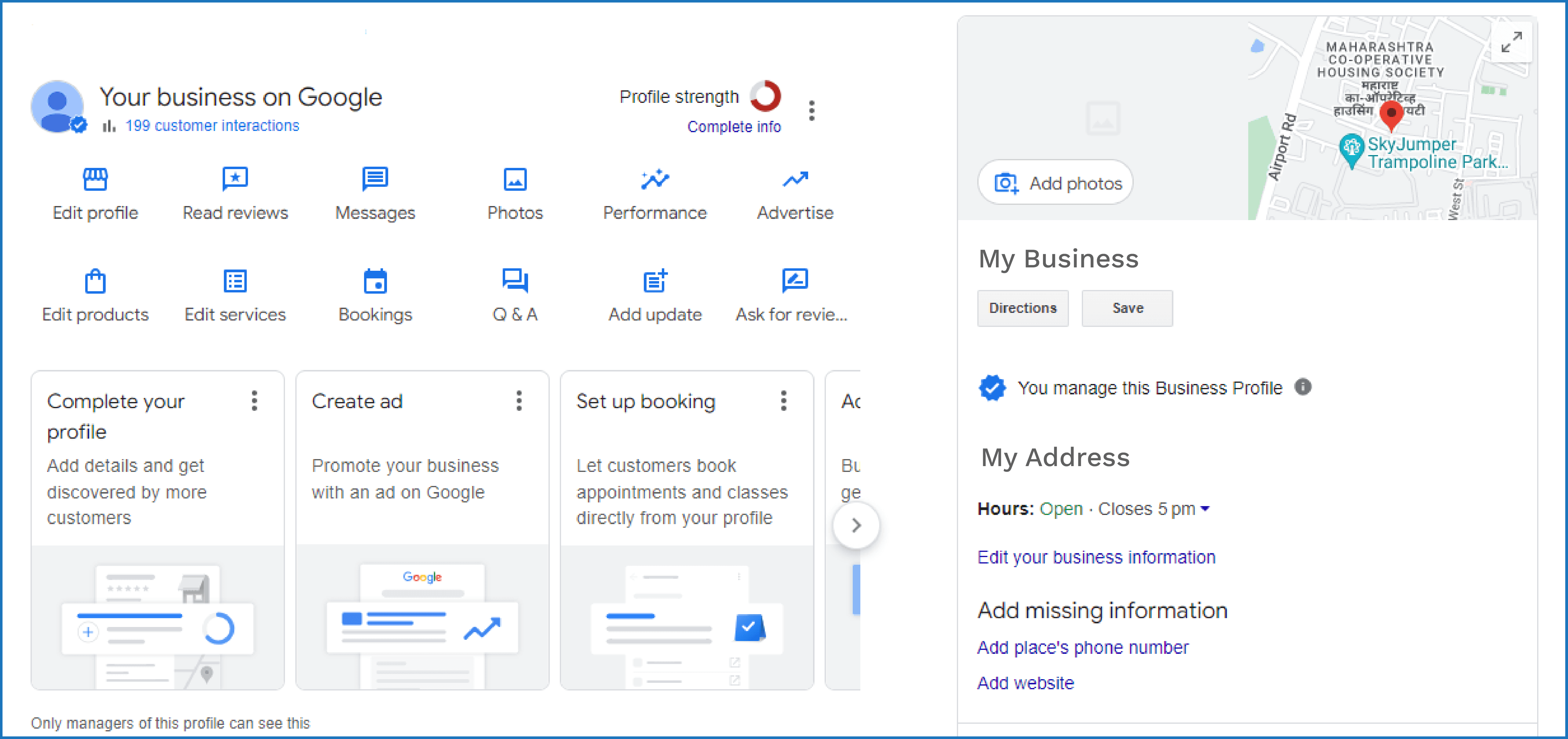
#2 GMB Tip - Choose Relevant Categories and Attributes
Selecting the right primary category that best describes your business is crucial. Additionally, adding secondary categories can help capture more specific searches. Use attributes to highlight unique features and services your business offers. These attributes help customers find exactly what they’re looking for and improve your profile’s relevance in search results.
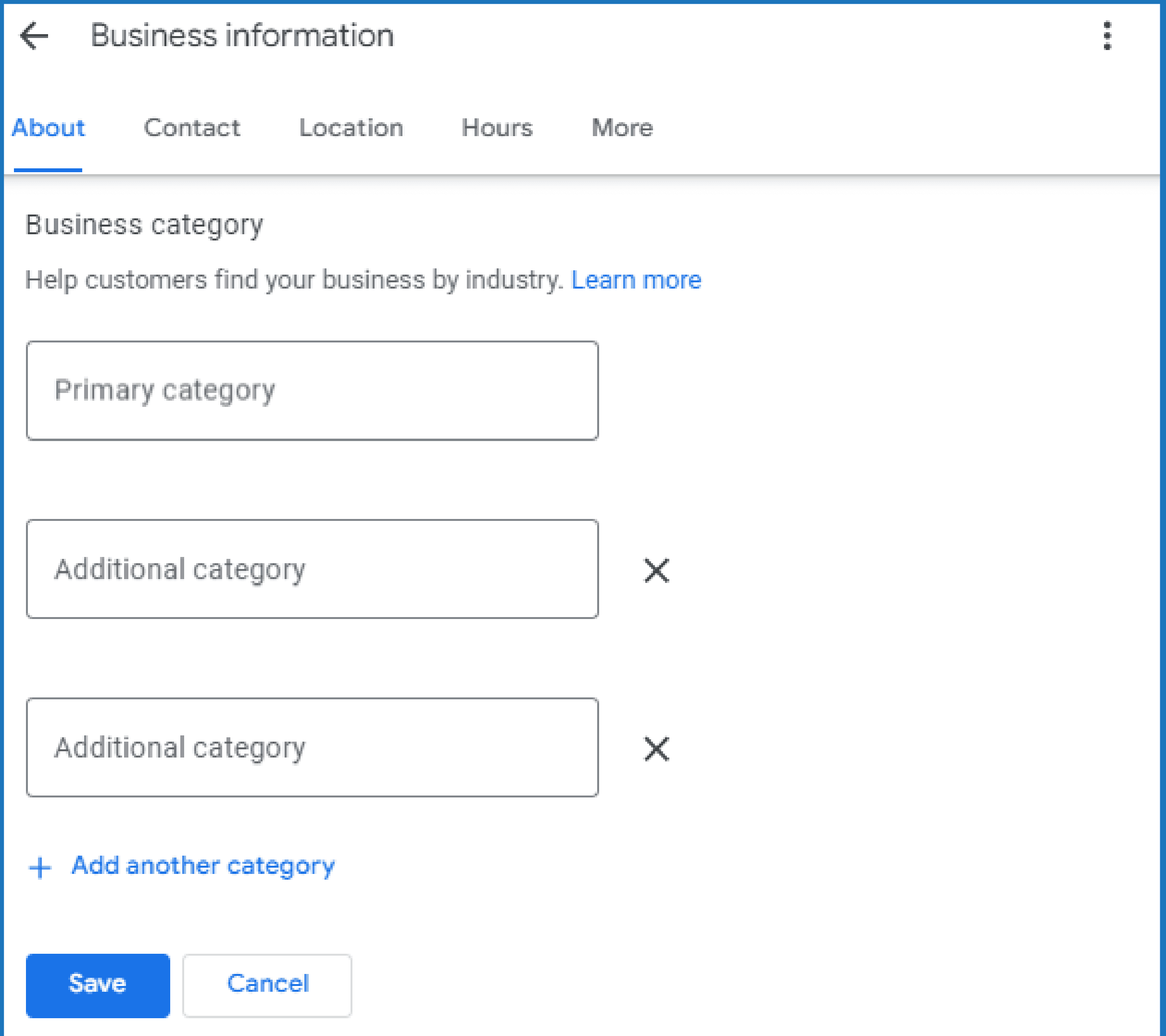
#3 GMB Tip - Encourage Customer Reviews
Positive reviews build trust and credibility with potential customers. Encourage your satisfied customers to leave reviews by making it easy for them. You can include a link to your Google My Business review page in your email signature, social media bios, and even on receipts or business cards. The more positive reviews you have, the more likely potential customers are to choose your business over competitors.
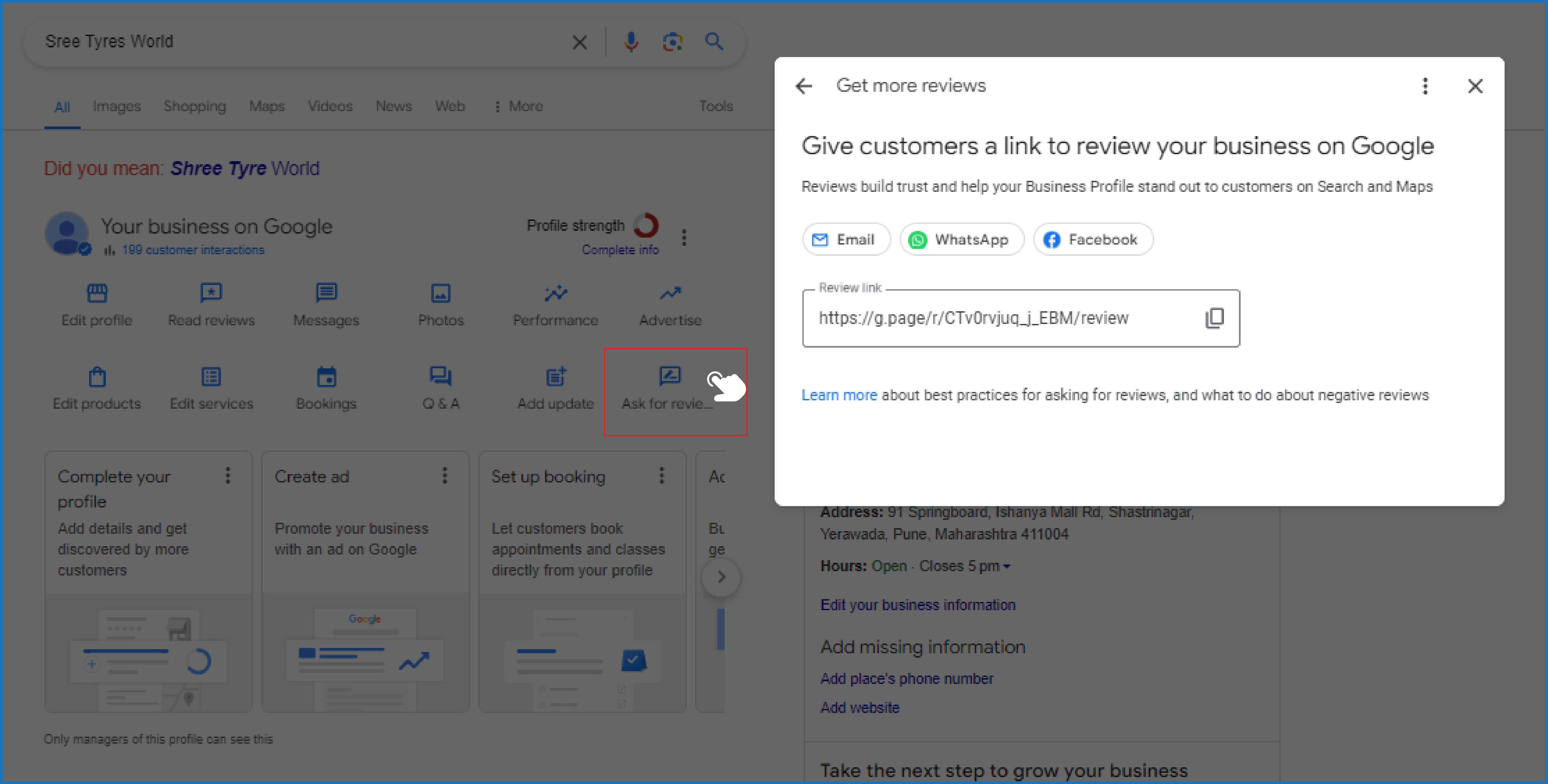
#4 GMB Tip - Respond to Reviews
Engaging with your customers by responding to reviews shows that you value their feedback. Thank customers for positive reviews and address any concerns raised in negative reviews politely and professionally. This not only builds customer loyalty but also demonstrates to potential customers that you care about their experience and are committed to providing excellent service.
#5 GMB Tip - Regular Posting
Keep your Google My Business profile active and engaging by regularly posting updates. Use Google Posts to share news about upcoming events, special promotions, new products, or important announcements. Regular posts keep your profile fresh and can attract the attention of potential customers who are searching for your services or products.
#6 GMB Tip - Add High-Quality Photos & Videos
Visual content is crucial for attracting and engaging potential customers. Include several high-quality photos that showcase your business, products, services, staff, and atmosphere. Customers are more likely to engage with a profile that has appealing visuals, and these images can help them get a better sense of what to expect when they visit your business.
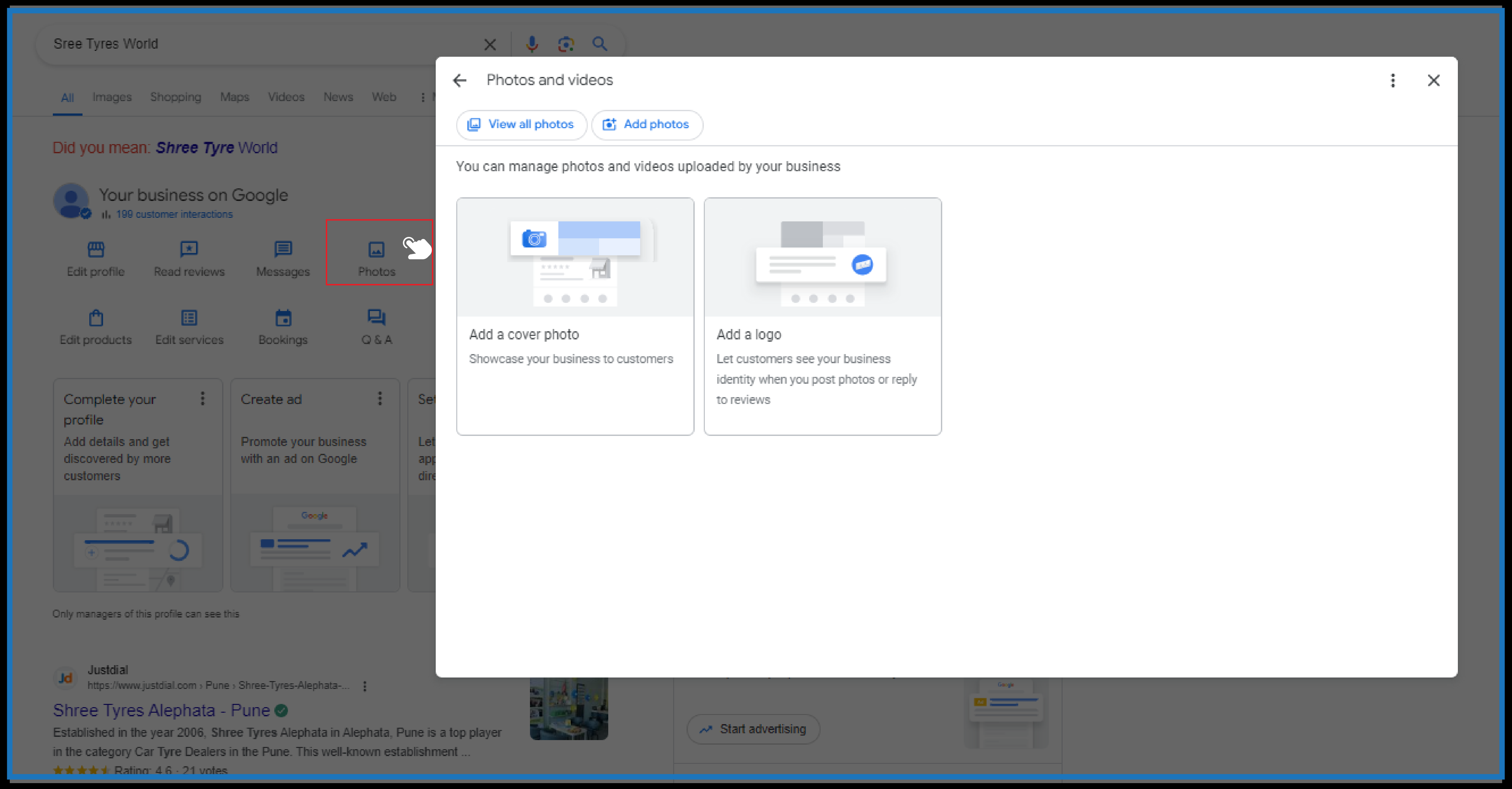
#7 GMB Tip - Enable Messaging
Activate the messaging feature on your Google My Business profile to allow potential customers to contact you directly. This can be a great way to answer questions, provide quotes, or schedule appointments quickly and efficiently. It also demonstrates that you are accessible and ready to engage with your customers.
#8 GMB Tip - Respond to Q&A
Monitor the questions and answers section of your Google My Business profile regularly. Respond to customer inquiries promptly and thoroughly to provide accurate information and demonstrate your expertise. This not only helps the person asking the question but also benefits others who may have similar queries.
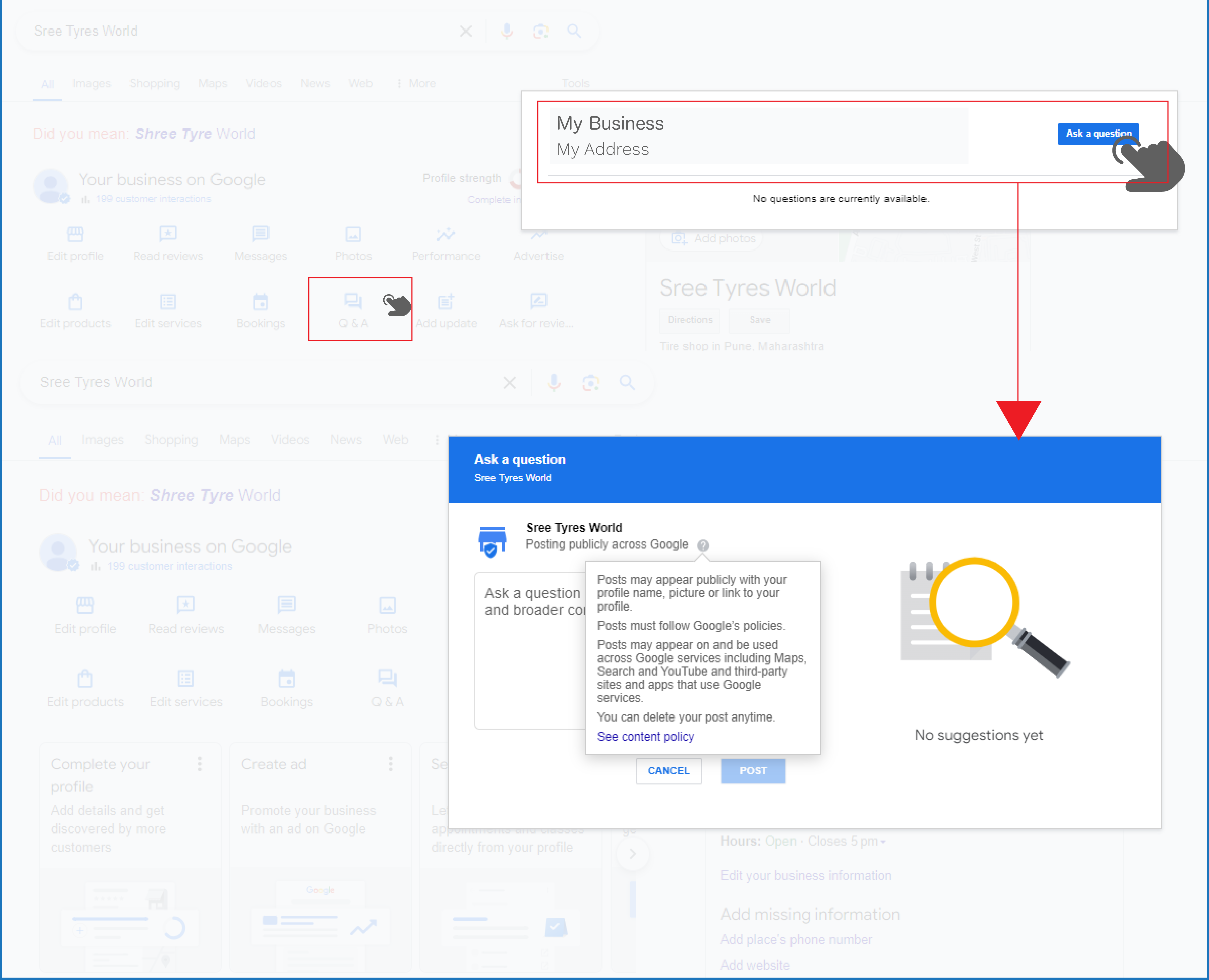
#9 GMB Tip - Promote Your Events
Use Google Posts to promote any upcoming events, workshops, or classes your business is offering. This keeps your community engaged and informed about your activities. Highlighting events can also attract new customers who are interested in participating and may become regular patrons of your business.
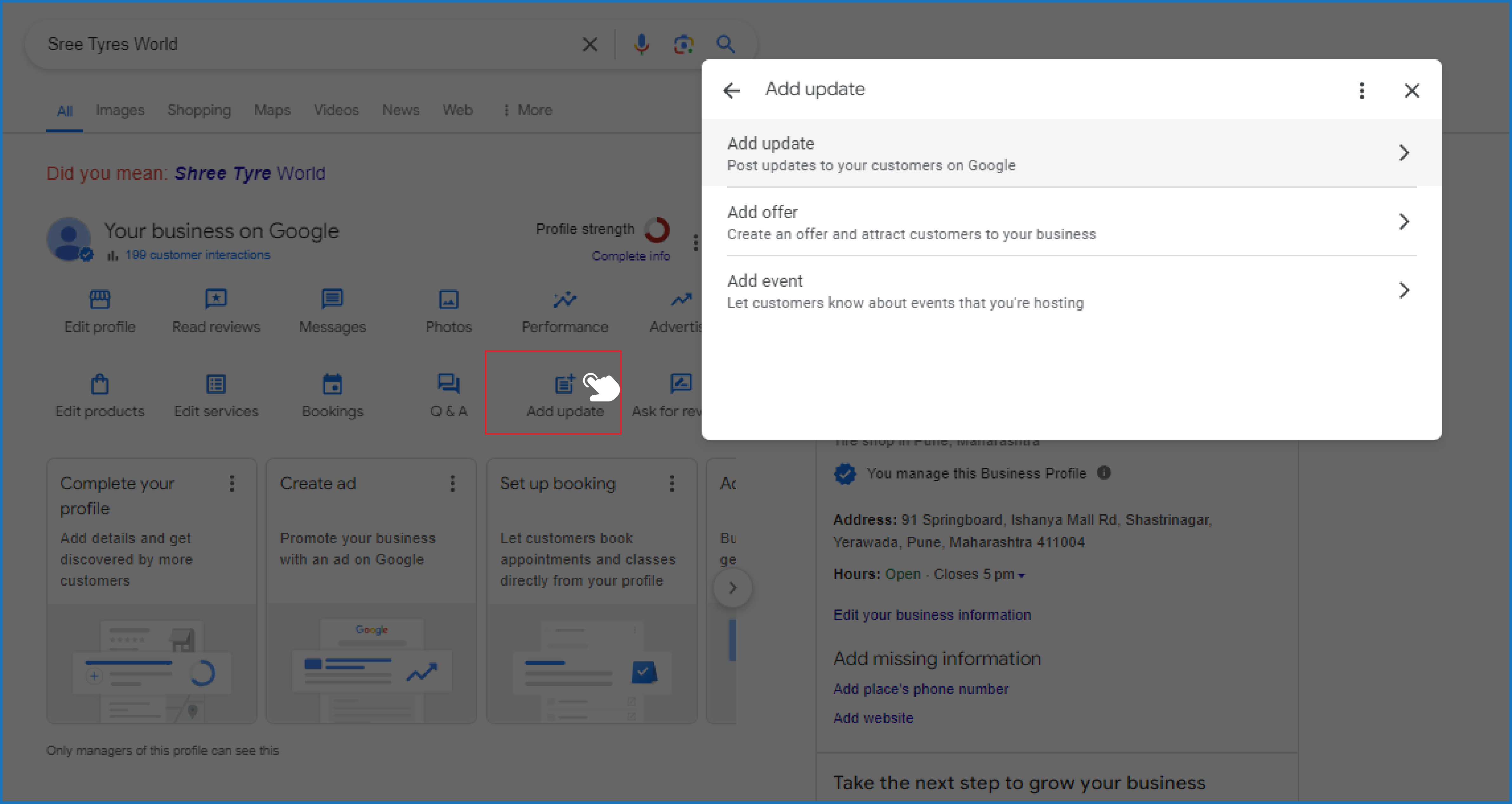
#10 GMB Tip - Track Performance Insights
Utilise the insights provided by Google My Business to understand how customers are finding and interacting with your profile. Analyse data such as the number of views, search queries, and actions taken on your profile. This information can help you identify what’s working and what needs improvement, allowing you to make informed decisions to optimise your profile further.
By following these GMB tips, you can significantly improve your Google Business Profile and get your google local business noticed by potential customers searching for what you offer.
Google My Business Pro Tips to Optimise Your Local Business
After setting up the foundation with these basic Google My Business tips, take your GMB profile to the next level with these advanced strategies:
#1 Google My Business Pro Tip - Business and Product Descriptions
Craft compelling business and product descriptions using relevant keywords to attract and inform potential customers effectively. An engaging description can highlight your business's unique offerings, core values, and competitive advantages, making it easier for customers to find you and understand what you offer.
Example:
Below is an example of Kalyan Jewellers' Google My Business (GMB) description, demonstrating how to effectively present the business:
This description effectively utilises relevant keywords to ensure the business is discoverable by potential customers searching for related products and services.
#2 Google My Business Pro Tip - Enhanced Payment Options
Highlight flexible payment options or financing plans to cater to diverse customer preferences and increase conversion rates.
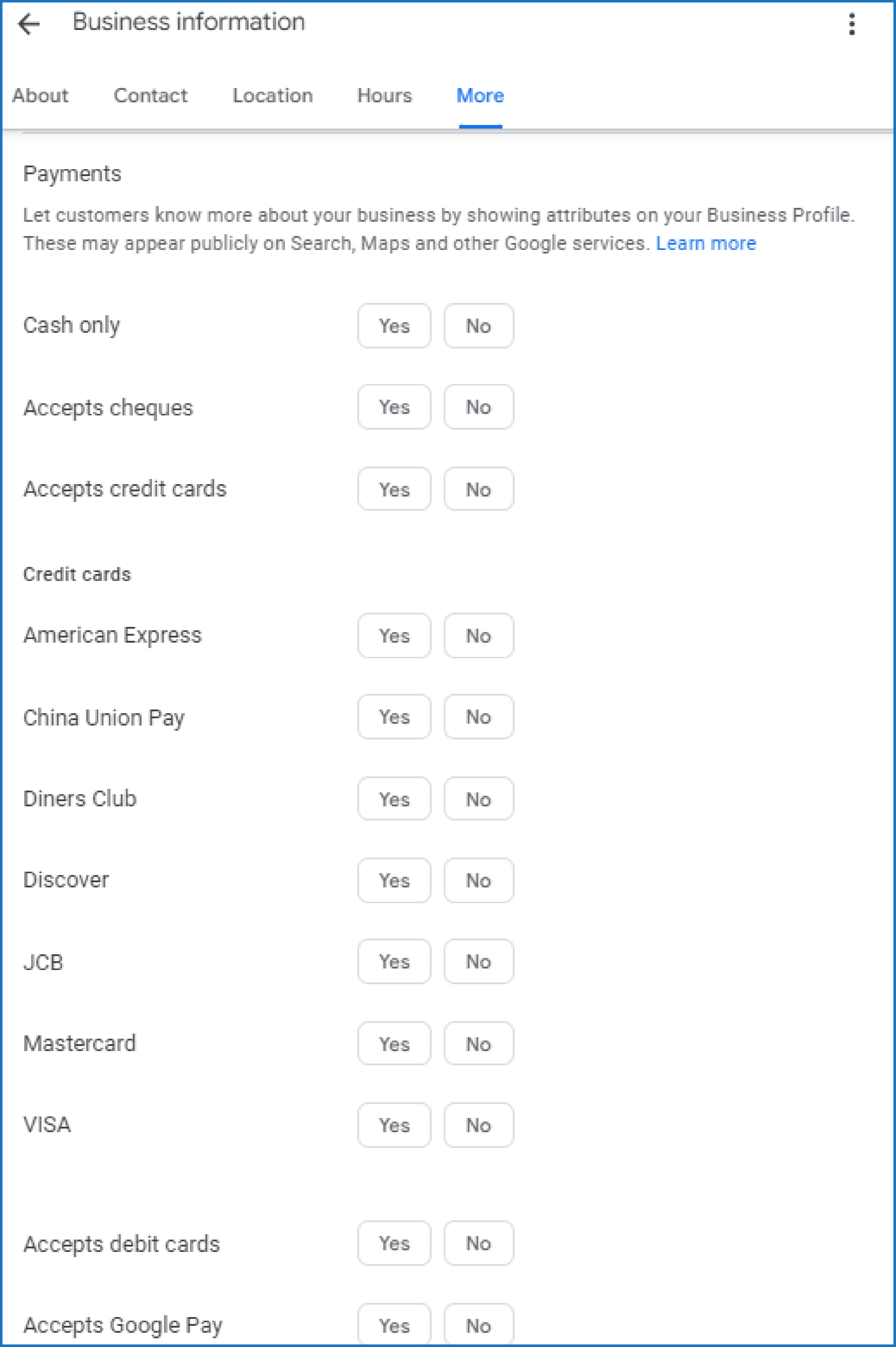
#3 Google My Business Pro Tip - Strategic Offerings
Strategically feature seasonal promotions, bundle deals, or exclusive offers to incentivize customers and stand out in competitive markets.
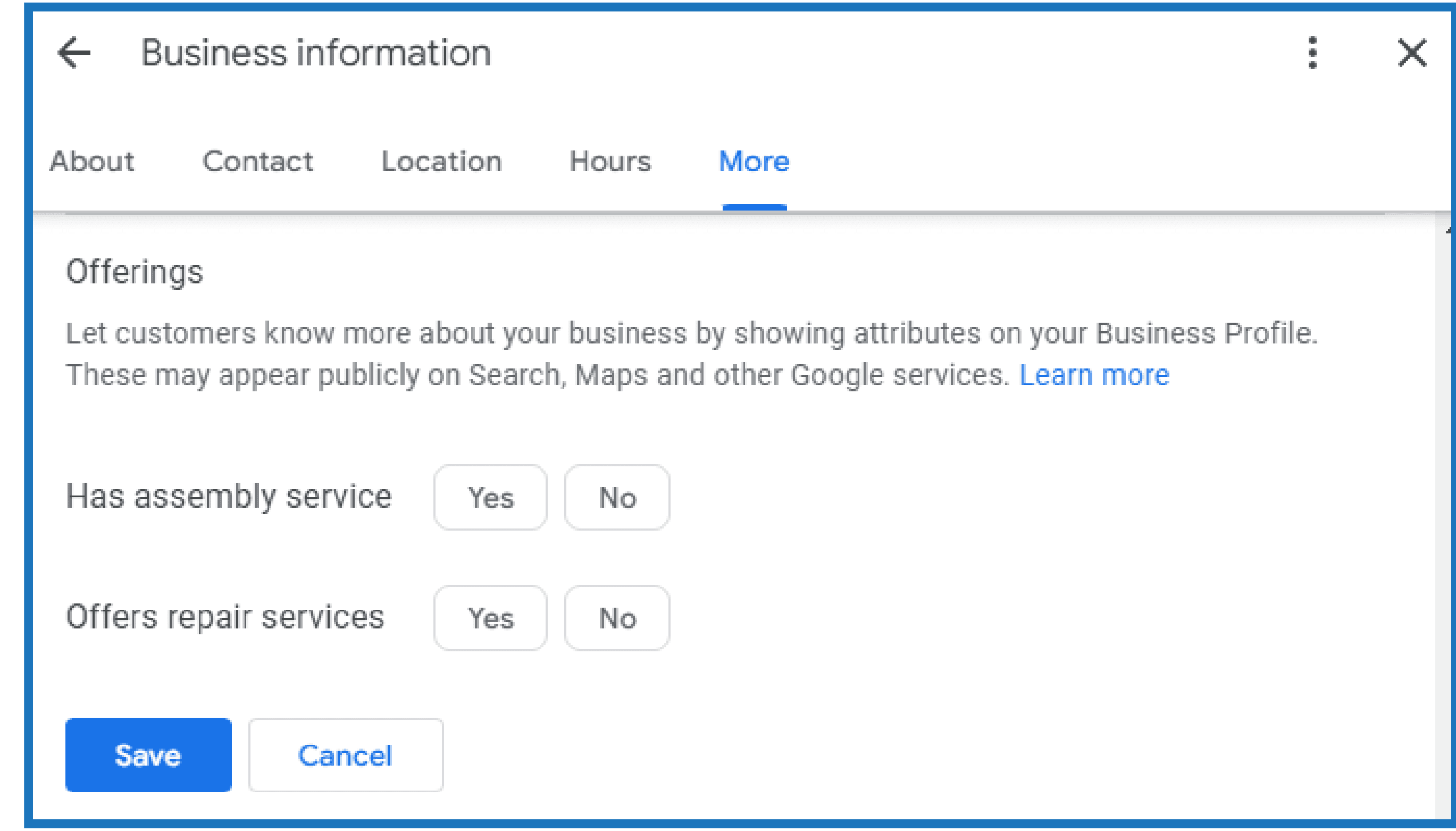
#4 Google My Business Pro Tip - Detailed Event Planning
Provide detailed information on upcoming events, including registration links, guest speakers, and agenda highlights, to drive attendance and engagement.
#5 Google My Business Pro Tip - Comprehensive Amenities Listing
List all amenities, from free Wi-Fi and parking to accessibility features and pet-friendly policies, to meet customer expectations and enhance their experience.
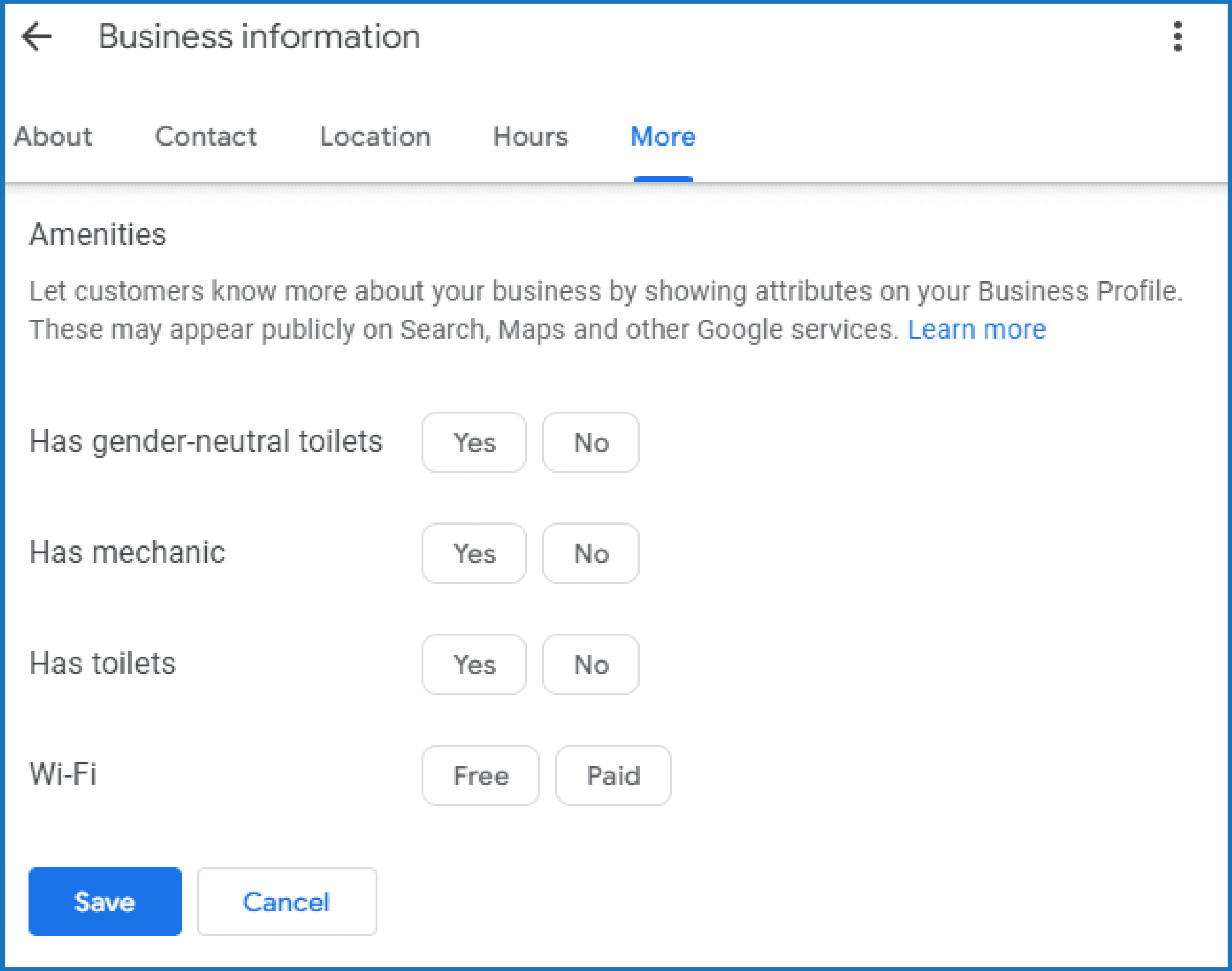
#6 Google My Business Pro Tip - Accessibility Enhancements
Implement accessibility improvements such as wheelchair ramps, braille signage, and online accessibility tools to ensure inclusivity and compliance.
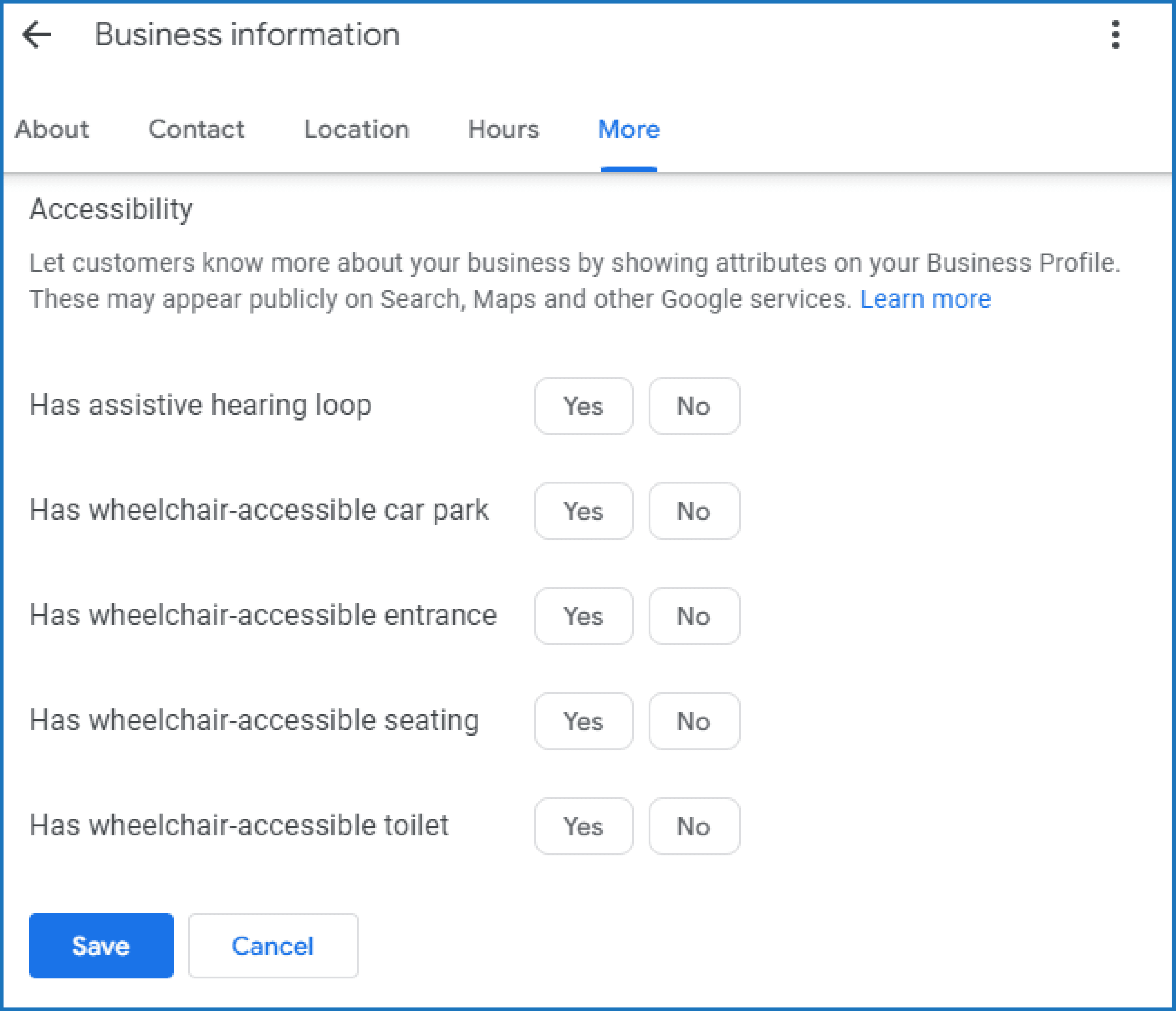
#7 Google My Business Pro Tip - Integration with Social Media
Utilise GMB posts to synchronise promotional content across social media platforms, maximising reach and engagement with your target audience.
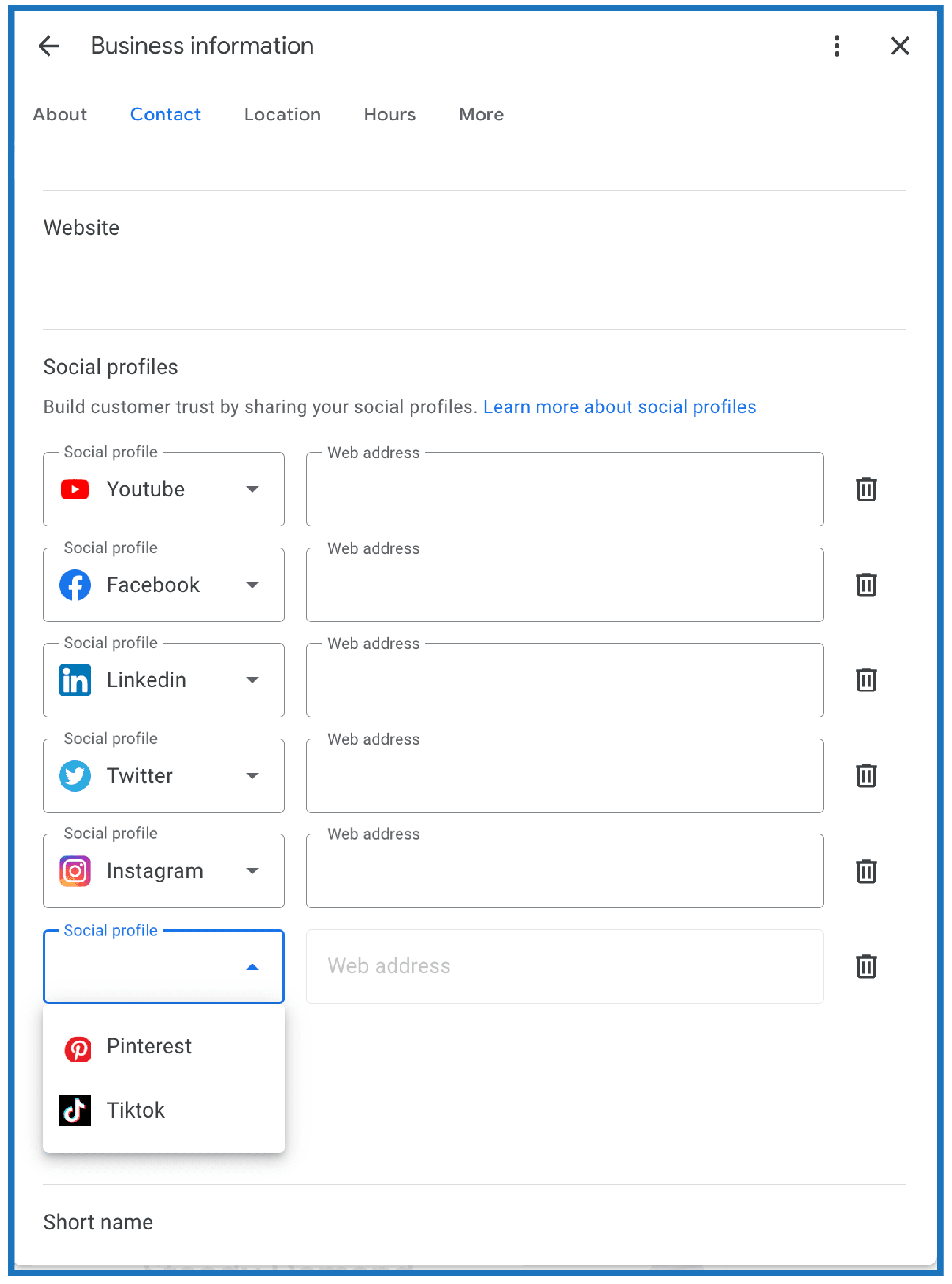
#8 Google My Business Pro Tip - Dynamic Special Hours Updates
Use advanced scheduling tools to automate updates for special hours during holidays, events, or unexpected closures, ensuring accurate information for customers.
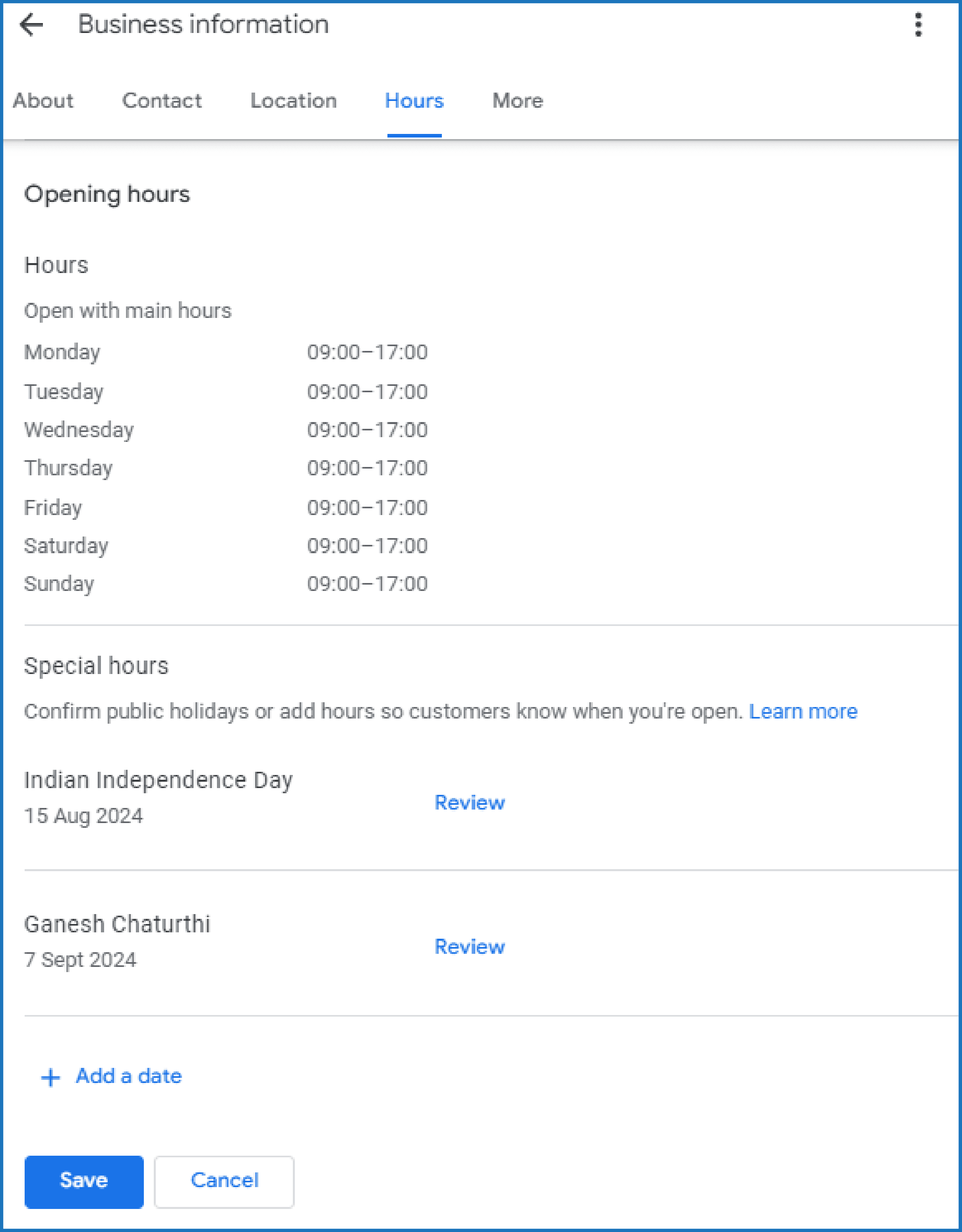
#9 Google My Business Pro Tip - Emphasise Unique Value Proposition (UVP)
Showcase your unique strengths, whether it's eco-friendly practices, artisan craftsmanship, or exceptional customer service, to differentiate your business effectively.
#10 Google My Business Pro Tip - Interactive CTAs and Engagement Tools
Incorporate interactive CTAs like "Book Now," "Call Now," or "Order Online" directly into GMB posts to streamline customer actions and drive immediate conversions.
By integrating these Google My Business pro tips into your GMB strategy, you can maximise your profile's impact, attract more local customers, and enhance engagement effectively.
Discover valuable insights about “My Business Google Maps” with this enlightening article from the Times of India, offering a wealth of information to expand your understanding.
How Can I Manage My Business Profile on Google Maps?
Managing your Google Maps My Business profile is essential for driving customer engagement and staying competitive in local search. Here’s how to keep it optimised:
1. Log In to Google My Business
Access your Google Maps My Business dashboard to view and manage your profile details.
2. Edit Business Information
Keep your business hours, contact details, address, and website URL updated to ensure customers find accurate information on your Google Local Business profile.
3. Post Updates
Use the “Posts” feature to share promotions, events, and news. This keeps your Google Local Business profile active, which can increase engagement.
4. Manage Reviews
Regularly respond to reviews. Positive interactions on My Business Google Maps help build trust with potential customers.
5. Add Photos and Videos
Engaging visuals of your storefront or services enhance your Google Maps My Business listing’s appeal.
6. Analyse Insights
Use the “Insights” tool to monitor customer interactions on your Google Local Business profile, allowing you to fine-tune your strategy based on customer behaviour.
Following these steps ensures that your Google Maps My Business profile is well-managed, accurate, and engaging, helping you attract local customers effectively.
Frequently Asked Questions (FAQs)
1. How do I see my business on Google Maps?
To see your business on Google Maps, search for your business name in Google Maps or Google Search. Your business listing should appear if it's been claimed and verified.
2. How do I create a Google map for my business?
Create a Google Maps listing by signing into Google My Business, entering your business details, and verifying your business. Once verified, your business will appear on Google Maps.
3. Is Google Maps for Business free?
Yes, creating and managing a basic Google Maps listing through Google My Business is free. Additional features may require a subscription or payment.
4. How to find Business Profile ID on Google?
To find your Business Profile ID on Google, log in to Google My Business, select your business, and look for the ID under the "Profile" section or in your business dashboard URL.
5. How do I claim a business on Google?
To claim a business on Google, sign in to Google My Business, find your business using its name and address, follow the verification steps, and once verified, you can manage your business profile.
Conclusion
By leveraging Google Maps My Business strategically, you can transform it into a powerful tool for driving local customer engagement. Remember, a well-optimised and actively managed My Business Google Maps profile positions your business at the forefront of local searches, fosters trust with potential customers, and opens doors for direct communication and interaction. Embrace the features of Google Maps My Business, create engaging content, and prioritise customer interaction to unlock its full potential and watch your local customer engagement soar.
Master Your Google Maps Presence: Effortlessly with Sekel Tech
1. Local SEO Powerhouse
Google My Business: A strong Google My Business (GMB) profile is your key to local search success. But managing it can be a hassle. Enter Sekel Tech!
2. Effortless Management, Powerful Results
Sekel Tech streamlines GMB for you. Manage all locations, update info, and respond to reviews – all from one user-friendly dashboard. Say goodbye to static profiles! Sekel Tech keeps your GMB dynamic with automated content creation.
Key Benefits of Partnering with Sekel Tech
- Effortless Management
Save time and streamline your GMB operations from a centralised platform.
- Dynamic Content Creation
Keep your profile fresh and engaging with automated content updates and seamless catalogue integration.
- Data-Driven Optimization
Gain valuable insights to tailor your GMB strategy for maximum local search visibility and customer engagement.
- Enhanced Reputation Management
Sekel Tech assists with reputation management by helping you solicit positive reviews and address negative feedback professionally.
The Winning Combination: GMB and Sekel Tech
With Sekel Tech and a well-optimised GMB profile, you can:
- Soar in Local Searches
Attract more customers actively seeking your offerings.
- Boost Engagement
Foster deeper connections with your local audience.
- Drive Business Growth
Achieve sustainable growth with a strategic local presence.
Take Control Today
Don't settle for a basic GMB profile. Partner with Sekel Tech and harness the power of their platform to manage your Google Maps presence effectively. Visit Sekel Tech's website to learn more and unlock the full potential of your local business on Google Maps!
Read Also:
- Top 10 Google My Business (GMB) Management Tools in 2025
Share
Similar Blogs
Loved this content?
Sign up for our newsletter and get the latest tips & updates directly in your inbox.
There’s more where that came from!