Google My Business
10 GMB Profile Manager Insights to Boost Local Traffic in 2025
Thu, 29 Aug 2024 09:00:55 GMT
Speak to our Hyperlocal Expert
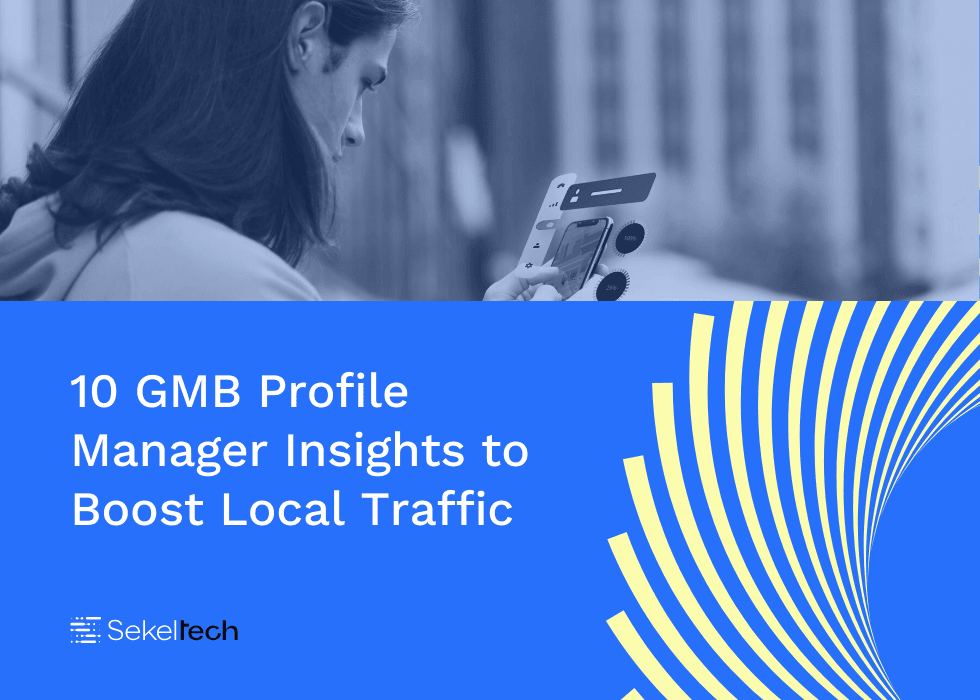
GMB Profile Manager is a powerful tool that helps you optimise and manage your business's presence on Google Search and Maps. Keep your business details timely, engage with customer reviews, and boost your local presence using this vital management tool.
Google My Business Profile Manager is essential for businesses aiming to enhance their online visibility and attract local customers. It improves local search rankings by ensuring accurate business information, such as name, address, and phone number, is consistent across platforms. The tool facilitates customer engagement through reviews, questions, and posts, allowing businesses to showcase their products and services effectively. Additionally, it provides valuable performance insights, tracks website clicks, calls, and directions, and enables businesses to share updates and promotions. Overall, managing your Google My Business profile helps boost search rankings, build trust, and drive local growth.
In this article, we delve into 10 GMB Profile Manager Insights to Boost Local Traffic in 2024. Learn the strategies that can elevate your online presence through effective GMB profile creation and management, driving more customers to your business today.
What is Google My Business (GMB) Profile Manager?
Google My Business Profile Manager serves as your online storefront, essential for presenting your business information and attracting local clientele, even without a physical location. This platform is indispensable for showcasing your details and engaging with customers in your area. For service area businesses, a well-managed Google My Business Profile is a cornerstone of a successful local SEO approach.
Key features of Google My Business Profile Manager:
1. Business Information
Google Business Profile allows businesses to provide essential details like their name, address, and phone number (NAP), which are crucial for GMB rankings. Accurate and consistent NAP information helps Google understand your business location and improves your visibility in local searches. Additionally, you can assign relevant categories, specify hours of operation, and link to your website, ensuring that customers have easy access to all necessary information.
2. Business Description
The business description feature enables you to craft a concise and informative overview of your business, highlighting your unique selling points. By incorporating relevant keywords into your description, you can enhance your search visibility and attract more local customers. A well-written description not only informs potential customers but also strengthens your online presence in search results.
3. Products and Services
Google Business Profile allows you to showcase your products and services by listing them with detailed descriptions and high-quality images. This feature is particularly useful for businesses like restaurants, which can display their menu items and prices directly on their profile. By providing clear and appealing information about what you offer, you can attract more customers and increase engagement.
4. Photos and Videos
Adding high-quality photos and videos to your Google Business Profile enhances the visual appeal of your business and helps you stand out in local searches. These visuals can showcase your products, services, or the overall ambiance of your business, making it more attractive to potential customers. Encouraging customers to upload their photos also adds authenticity and provides social proof of positive experiences.
5. Posts
The posts feature allows you to share timely updates, such as news, events, or promotions, directly with your customers. Regularly posting fresh content keeps your audience engaged and informed, which can drive more traffic to your business. By using this feature effectively, you can maintain a strong connection with your local customer base and encourage repeat visits.
6. Reviews
Encouraging customers to leave reviews on your Google Business Profile is crucial for building trust and enhancing your online reputation. Responding to reviews, whether positive or negative, shows that you value customer feedback and are committed to providing excellent service. Actively managing and addressing reviews helps you maintain a positive reputation and attract more potential customers.
7. Messaging
Google Business Profile’s messaging feature allows customers to contact you directly, offering a convenient way to engage with potential clients. Enabling messaging can lead to more direct inquiries and quicker responses, improving overall customer satisfaction. This feature provides a personal touch, helping to build stronger relationships with your local audience.
8. Insights
The insights feature provides valuable analytics on your Google Business Profile, including metrics like website clicks, calls, and directions. By analysing this data, you can gain a deeper understanding of your customers' behaviour and optimise your local online marketing strategies accordingly. Data-driven decisions based on these insights can lead to better performance and increased customer engagement.
What Are the Benefits of Google My Business (GMB) Profile Manager?
1. Improved Local Search Visibility
Optimising your Google My Business profile with accurate and comprehensive information increases your chances of appearing in local search results and Google Maps. This enhanced visibility helps potential customers in your area discover your business more easily. As a result, your business can attract more foot traffic and inquiries, leading to higher conversion rates.
2. Reputation Management
Google My Business Profile Manager enables you to actively manage and respond to customer reviews, helping you maintain a positive online reputation. Promptly addressing negative feedback shows your commitment to customer satisfaction, while acknowledging positive reviews reinforces your dedication to quality service. Effective reputation management can lead to increased customer trust and a stronger brand image.
3. Cost-Effective Marketing
Google My Business Profile Manager is a free tool, making it a cost-effective way for businesses to enhance their online presence and reach local customers. By utilising this platform, you can boost your visibility in search results without significant financial investment. This cost-efficiency allows businesses of all sizes to compete in the local market and attract more customers.
4. Performance Insights
Google My Business Profile Manager provides valuable analytics that show how customers find your business, their geographic location, and how they interact with your profile. These insights allow you to assess the effectiveness of your online marketing efforts and make data-driven decisions. By understanding customer behaviour, you can refine your strategies to better meet their needs and increase your ROI.
How to Set Up Your Google My Business Profile using GMB Profile Manager
1. Sign in to Your Google Account
Begin by signing in to the Google Account you want to use to manage your business. This account will be linked to your GMB listing.
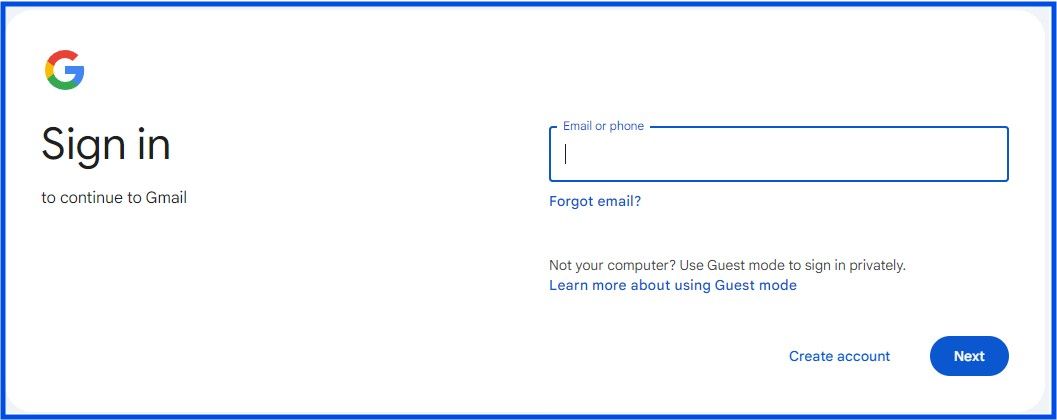
2. Access Google My Business
After signing in, go to Google My Business by clicking on the 9-dot grid icon at the top right corner. This platform allows you to manage your business’s online presence on Google. Select “Add Business → Add single business” in the Google My Business Profile Manager to start the setup process.
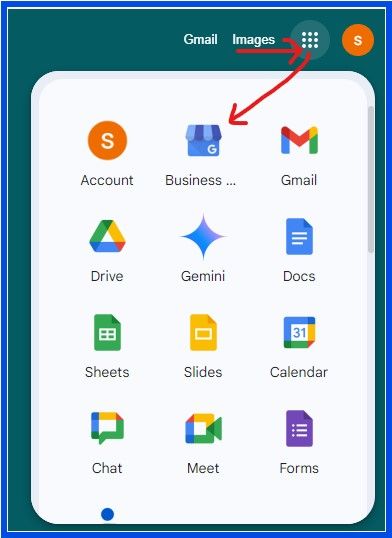
3. Enter Your Business Name and Select Your Primary Business Category
Enter your business name exactly as you want it to appear in search results, ensuring it matches what customers know and recognise. Choose the category that best describes your business to help Google understand your offerings and improve visibility in Near Me' Searches.
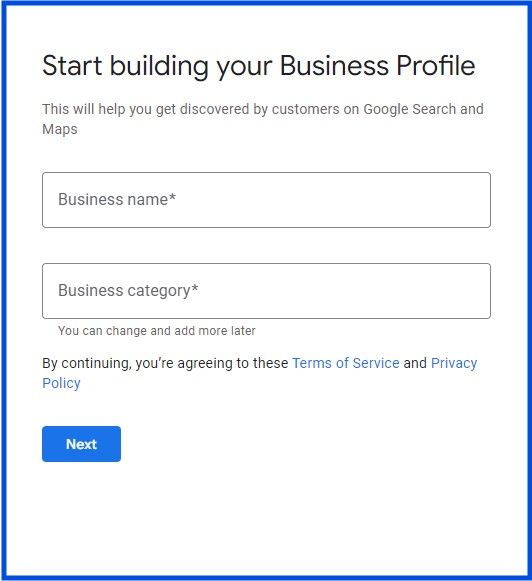
4. Add a Location Where Customers Can Visit
Provide the physical address of your business if you have a storefront or office. This information helps customers find your location easily on Google Maps.
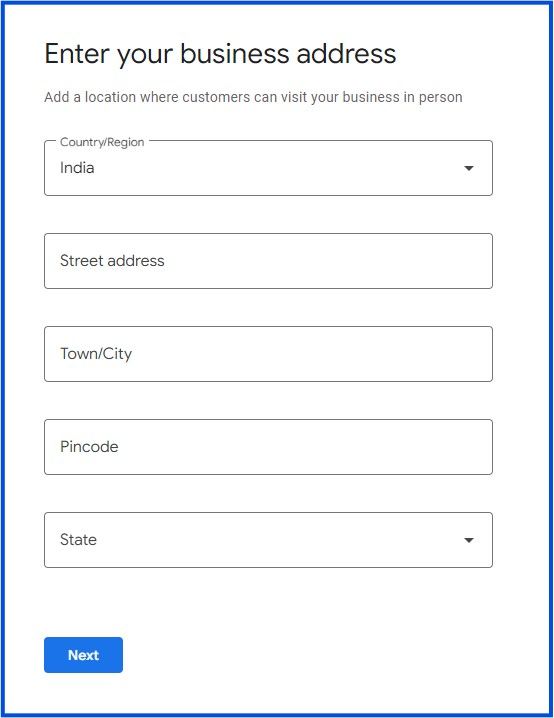
5. Add Your Business Hours
Specify your business hours, including the days of operation and opening and closing times.
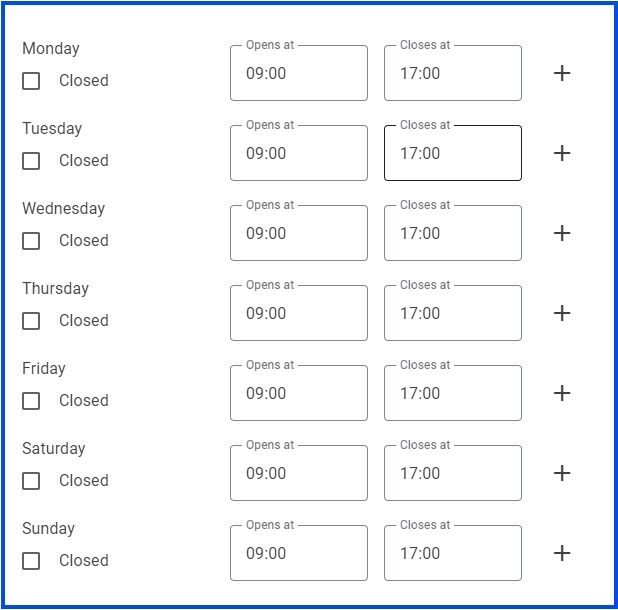
6. Verify Your Phone Number
Enter your mobile number to receive the Google authentication code, and use it to verify your listing. Verification is crucial for your business to appear in Google Search and Maps.
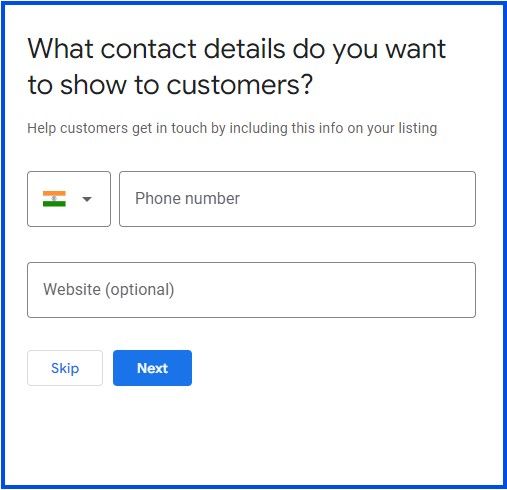
7. Specify Service Areas (For Service Area Businesses)
If you provide services at customer locations, define the service areas you cover. This feature is particularly useful for businesses like plumbers, electricians, or delivery services.

8. Complete Your Listing Details
Review and add any additional details, such as business attributes. A fully detailed listing ensures customers have all the information they need about your business.
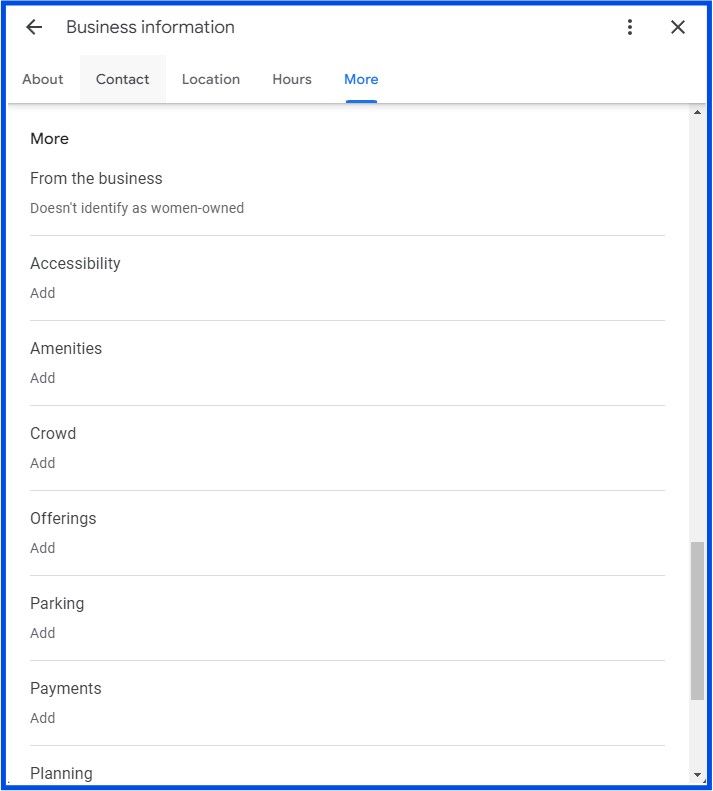
9. Verify Your Listing
Complete the verification process to confirm your business’s legitimacy. Verification methods include receiving a code via mobile or landline number, video verification, or initiating the process with a postcard.
10. Enter Your Phone Number and Website
Add your contact number and website URL in the “Edit Profile” section to make it easy for customers to reach you. Sekel Tech can provide an IVR number service and a microsite specifically designed for your business profile. Accurate contact details are key to building customer trust and engagement.
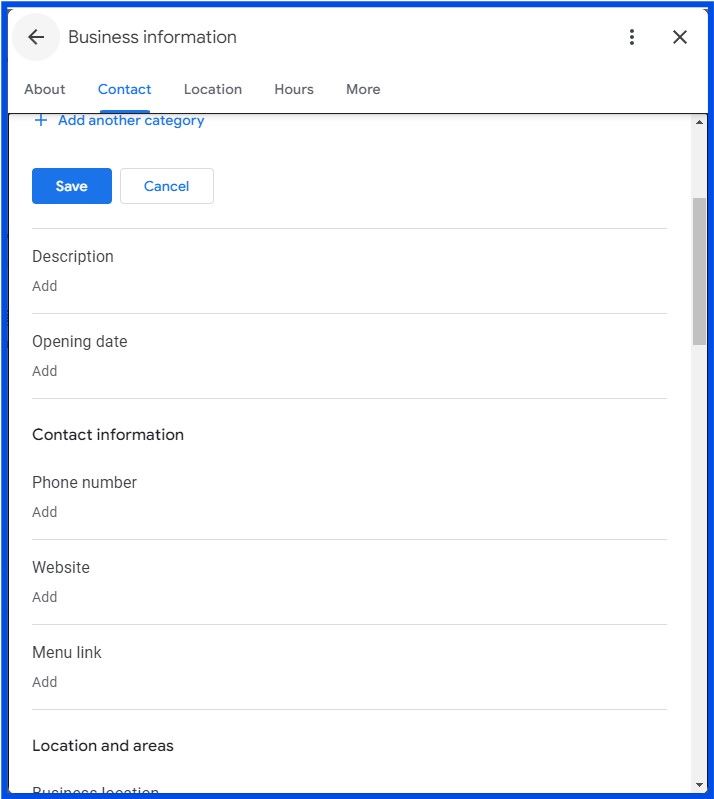
10 GMB Profile Manager Strategies to Boost Local Traffic
#1 GMB Profile Manager Strategy - Complete and Verify Your Business Information
Step 1: Locate Your Business on Google Maps
Begin by heading to Google Maps and typing your business name into the search field. This action helps you find your local business listing within Google’s extensive directory. Making sure your business is accurately listed on Google Maps is essential for attracting local customers.
Step 2: Identify the “Claim this Business” Option
After locating your business on Google Maps, search for the “Claim this business” button or the “Own this business?” link. These features allow you to assert ownership of the business listing. By claiming your business, you can take control and ensure that the information provided to customers is accurate and up-to-date.
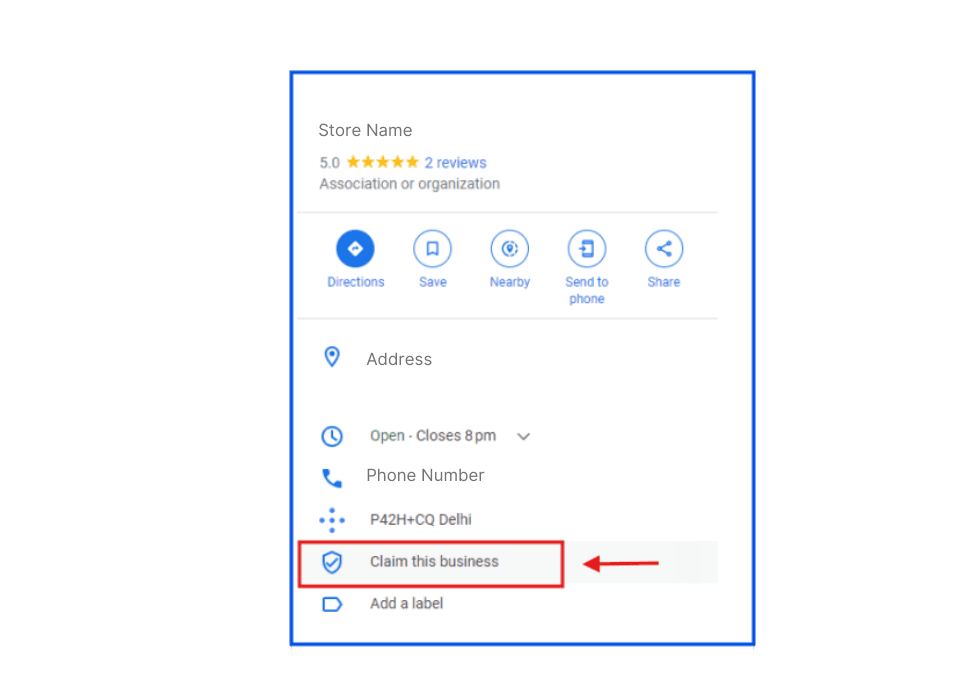
Step 3: Select “Manage Now/Request Access”
If you confirm the listing is yours, click on the “Manage now/Request Access” button on the subsequent page. This step signifies your decision to take charge of the listing. Through the management interface, you can make updates, post news, and directly engage with customers.
Step 4: Complete Business Verification
To complete the process, you’ll need to verify your ownership of the business with Google. Verification can be done through methods like phone (mobile number or landline number), email, postcard, or live call to confirm that you manage the listing. Once verified, you will have full access to manage your profile, respond to customer reviews, and keep your business information current.
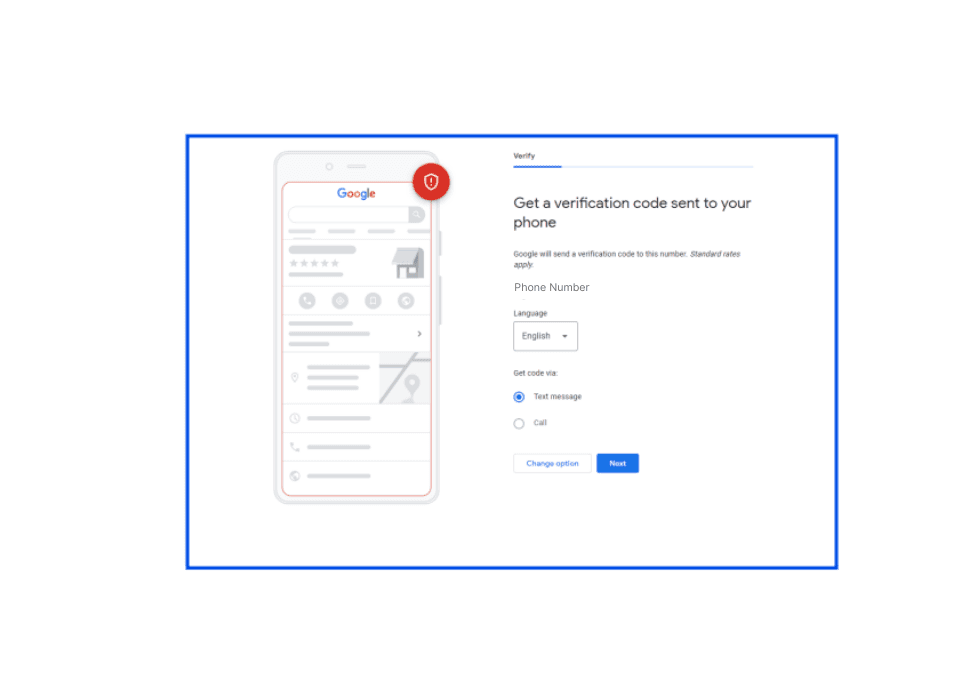
#2 GMB Profile Manager Strategy - Upload High-Resolution Photos and Videos
Adding high-resolution photos and videos to your Google Business Profile enhances its visual appeal, attracting more potential customers. Quality images help showcase your products, services, and business environment, creating a strong first impression. Regularly updating these visuals keeps your profile fresh and engaging, which can boost customer interest and interaction.
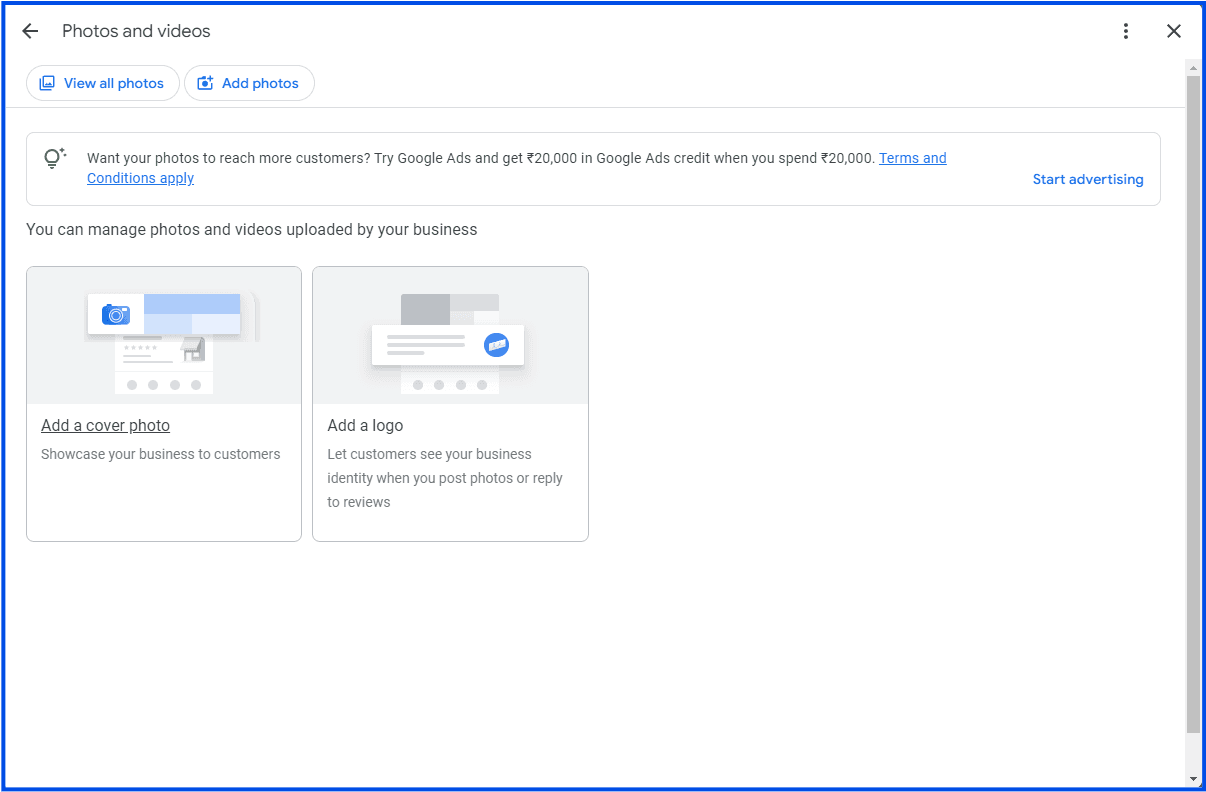
#3 GMB Profile Manager Strategy - Optimise Business Description, Categories, and Attributes
Crafting an informative and keyword-rich business description is crucial for local SEO, as it helps Google match your business with relevant searches. Choosing the right categories and attributes further refines your profile, ensuring it appears in the most appropriate search results. This optimisation increases your chances of attracting customers who are specifically looking for the products or services you offer.
#4 GMB Profile Manager Strategy - Leverage Google Posts for Engagement
Google Posts allow you to share timely updates, promotions, and events directly on your business profile, engaging with customers in real-time. Regularly posting relevant content keeps your audience informed and encourages more interaction with your business. This feature is a powerful tool for driving traffic, boosting visibility, and fostering customer loyalty.
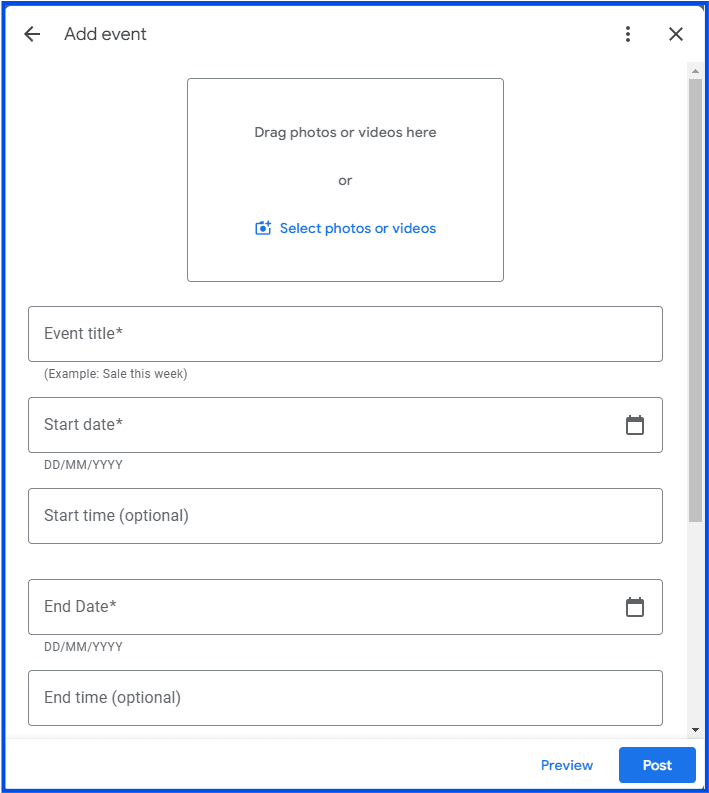
#5 GMB Profile Manager Strategy - Encourage and Manage Customer Reviews
Actively encouraging customers to leave reviews helps build your business’s online reputation and trustworthiness. Managing these reviews by responding to both positive and negative feedback demonstrates your commitment to customer satisfaction. High ratings and prompt responses can significantly enhance your profile’s appeal, making it more likely for potential customers to choose your business.
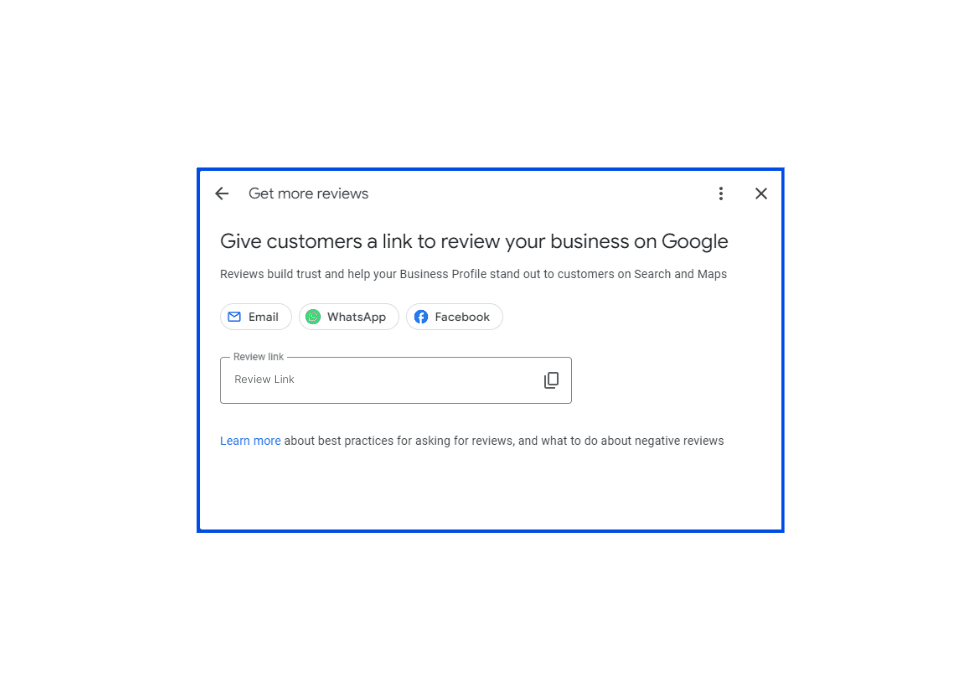
#6 GMB Profile Manager Strategy - Managing GMB Posts and Events
Regularly updating Google My Business posts and events keeps your audience informed about what’s happening in your business. Whether it's a special promotion, a new product launch, or an upcoming event, timely updates can drive more traffic to your business. Consistent management of posts ensures that your profile remains relevant and engaging, helping you maintain strong customer relationships.
#7 GMB Profile Manager Strategy - Track and Analyse Performance Metrics
Google Business Profile provides valuable insights into how customers find and interact with your business online. By downloading and analysing these performance metrics, you can identify trends, optimise your strategy, and improve your marketing efforts. Understanding these insights helps you make data-driven decisions that enhance your business’s online presence and customer engagement.
- Select your business profile and select the Insights option in the “Actions” option.
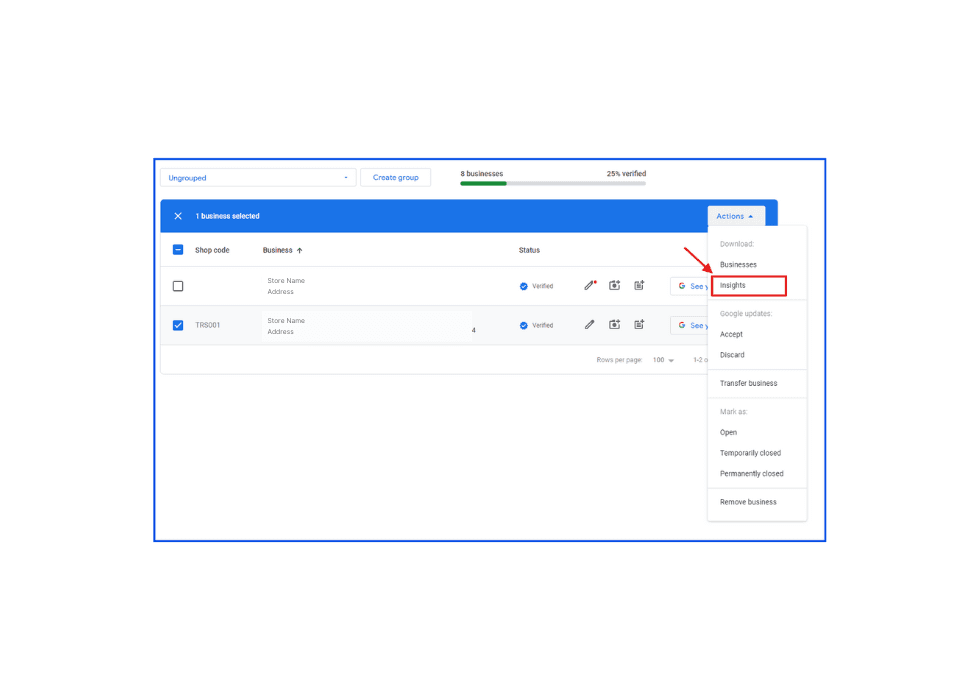
- You can select the custom date range - either as 7 days, 30 days or 90 days insights.
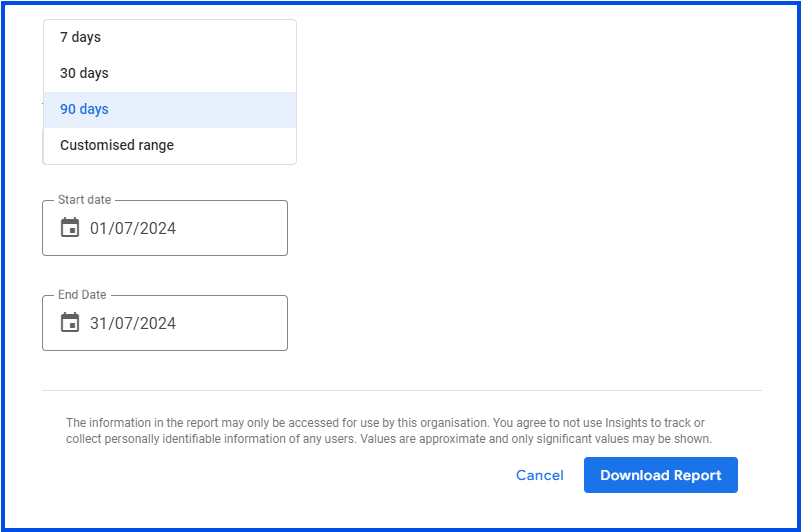
You can view your business profile’s insights by downloading the report in the Google Business Profile Manager. The KPI metrics can be studied further to improve the profile performance – Track and analyse the number of views your Business Profile receives on Google Search and Google Maps, both on mobile and desktop devices. Monitor user interactions, including clicks on the call button, conversations initiated, bookings made, and requests for directions. Evaluate the engagement with the website button, food orders placed through an Order with Google Provider, and interactions with the hotel supplier's free booking link. This data helps you understand customer behaviour and optimise your profile for better results.
#8 GMB Profile Manager Strategy - Use Google My Business Features for Maximum Impact
Take full advantage of Google My Business features, such as appointment booking and special offers, to provide added value to your customers. These features not only make it easier for customers to do business with you but also differentiate your profile from competitors. Utilising these tools effectively can enhance customer retention and drive more conversions.
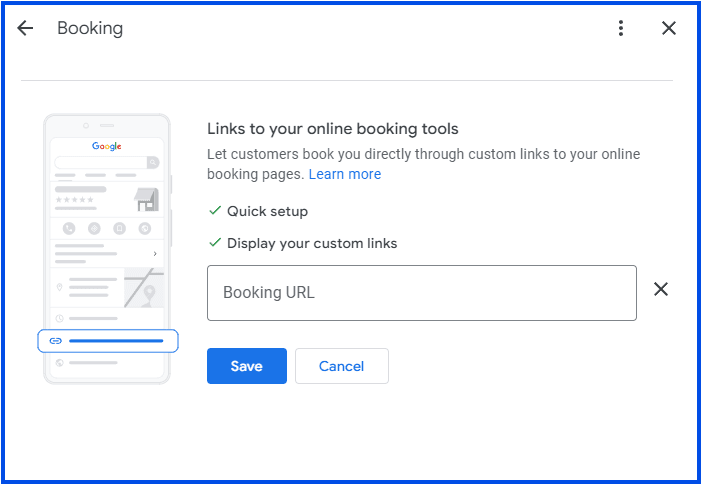
#9 GMB Profile Manager Strategy - Review NAP Consistency
Ensuring that your business’s Name, Address, and Phone Number (NAP) are consistent across all online platforms is critical for local SEO. Inconsistent NAP information can confuse customers and search engines, potentially leading to lower search rankings. Regularly reviewing and updating your NAP details helps maintain accuracy and improve your business’s online visibility.
#10 GMB Profile Manager Strategy - Ensuring Regular Updates
Keeping your Google Business Profile regularly updated is essential for maintaining customer interest and engagement. Whether it's seasonal changes, new products, or services, frequent updates show that your business is active and attentive to customer needs. Regularly refreshing your profile helps keep your business top-of-mind for potential customers, leading to increased traffic and sales.
Troubleshooting Common Issues with Google My Business (GMB) Profile Manager
1. Incorrect Business Information
Inaccurate or outdated details such as your address, phone number, or operating hours can confuse potential customers and harm your local SEO. To prevent this, regularly review and update your business information through the Google My Business Profile Manager. Keeping your GMB profile creation accurate and up-to-date ensures you maintain a reliable and professional online presence.
2. Verification Problems
Trouble verifying your business often stems from incorrect contact details or issues with receiving the verification code. Ensure that your phone number, email, and address are correct, and follow Google’s verification steps precisely. If problems persist, contact Google Support for further assistance to complete your GMB profile creation successfully.
3. Duplicate Listings
Duplicate business listings can create confusion and weaken your online presence. Use the Google My Business Profile Manager to identify and remove duplicates by claiming them and merging information into a single, accurate profile. This consolidation helps improve SEO, streamline reviews, and present a unified image to your customers.
4. Reviews Not Showing Up
Missing customer reviews can result from violations of Google’s review policies or technical issues. Encourage customers to adhere to Google’s review guidelines, and ensure your profile remains in good standing. If the issue persists, reach out to Google Support for help in resolving the matter.
5. Profile Suspensions
Google may suspend business profiles due to policy violations or suspicious activity. To address this, review Google’s guidelines, correct any identified issues, and submit a reinstatement request. Consistently adhering to Google's policies is crucial to avoid future suspensions and maintain an active GMB profile.
Gain more insights on GMB with this short and informative video on "Revolutionising Google My Business Growth with Sekel Tech"
Check out valuable insights about GMB Profile with this enlightening article from the Times of India, offering a wealth of information to expand your understanding.
Frequently Asked Questions (FAQs)
1. What is the difference between an owner and a manager in Google My Business?
In Google My Business, the "Owner" has full authority over the profile, including user management and settings. The "Manager" has nearly the same permissions but cannot remove the primary owner or transfer ownership.
2. How to get listed on Google Business?
To list your business on Google, start by creating a Google Business Profile, signing in with your Google account, and providing the necessary business details. Verify your ownership and keep your information current to improve local search visibility and draw more customers.
3. How do I set up GMB ads?
To set up GMB ads, log into your Google Business Profile via the GMB Profile Manager and go to the Ads section. Create your ad by selecting appropriate keywords and targeting specific locations, and then track its performance to improve local traffic.
4. How do I change my GMB profile?
To update your GMB profile, log in via the GMB Profile Manager and go to the “Info” section. Make the necessary changes to details like business hours or location, and save your updates to ensure your profile remains current.
5. How do I promote my GMB profile?
To promote your GMB profile, ensure it's complete with accurate details, engaging photos, and positive reviews. Run targeted Google Ads and encourage customers to leave feedback. Share your profile on social media to increase visibility.
Conclusion
Maintaining an optimised Google Business Profile is essential for boosting your local visibility and attracting potential customers. Acting as your Google My Business Profile manager, it’s crucial to complete and verify your business information, upload high-resolution images, and regularly update your profile. These steps enhance your online presence and allow you to engage more effectively with your audience. Utilising Google’s features, such as posts, reviews, and performance insights, allows you to stay relevant and responsive to customer needs. By effectively managing your GMB profile creation, ensuring consistency in business details, and keeping your profile updated, you demonstrate a commitment to providing accurate information and excellent customer service. These practices help build a strong online reputation, drive traffic, and foster customer loyalty, solidifying your position in the competitive market.
Take the Advantages of Sekel Tech GMB Profile Management Platform
Unlock the full potential of your Google My Business profile with Sekel Tech’s advanced GMB Profile management platform. Our tool streamlines the process of GMB profile creation, optimising and maintaining your profile, ensuring that your business stands out in local search results. Benefit from enhanced features like automated updates, detailed analytics, and comprehensive review management. You can effortlessly boost your online visibility and attract more local customers. Start using Sekel Tech’s platform today to transform your Google My Business profile into a powerful asset for your business growth.
Read Also:
1. Step-by-Step Google My Business Optimisation Guide in 2024
Share
Similar Blogs
Loved this content?
Sign up for our newsletter and get the latest tips & updates directly in your inbox.
There’s more where that came from!